To make things progress more smoothly, let's start off by installing Xcode for Mac. Along with Apple's IDE, it will also install the most commonly used developer tools on the Mac. Make sure you have at least OS X 10.8 (Mountain Lion), and locate Xcode in the App Store as shown in the following screenshot:
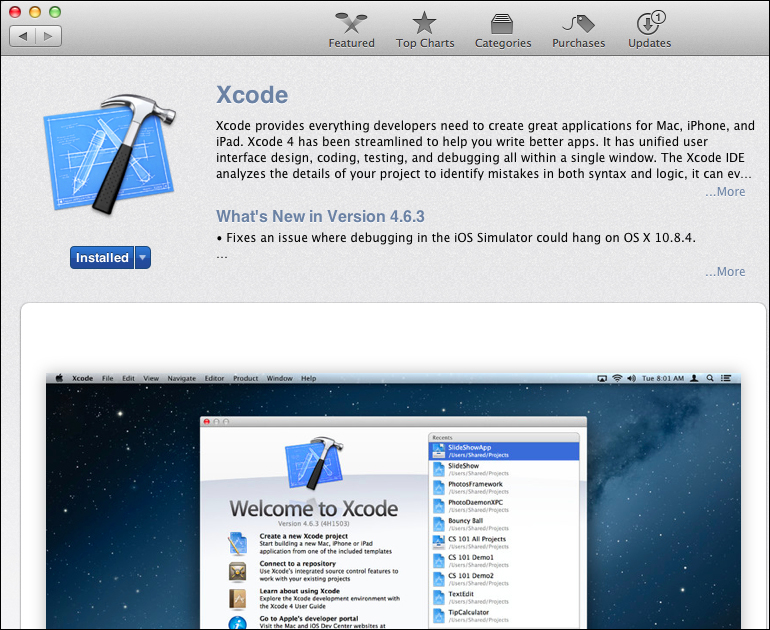
This will take quite some time to download and install. I'd recommend taking the time to enjoy a nice cup of coffee or work on another project at the same time.
When that is out of the way, launch Xcode for the first time and progress through the initial startup dialog. Next, navigate to Xcode | Preferences… to open Xcode's main settings dialog.
In the Downloads | Components tab, you'll notice several additional packages you can install inside Xcode. Go ahead and install the Command Line Tools. Optionally, you can install older iOS simulators, but we can just use the default one for the content in this book. When you're finished, your Xcode's Components section should look something similar to the following screenshot:
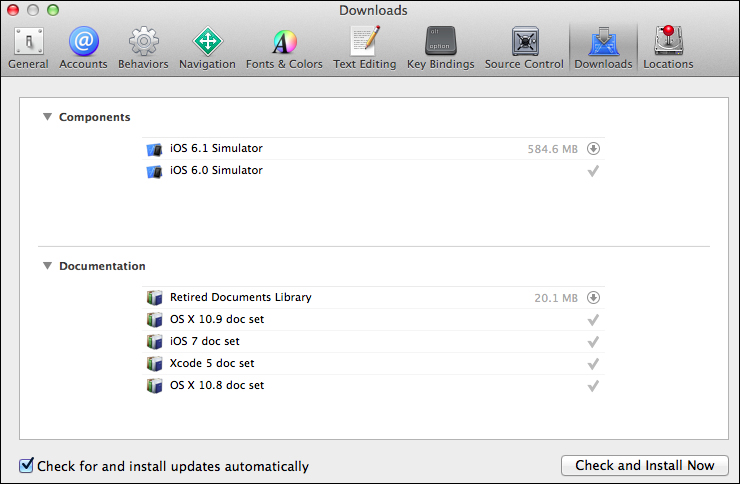
Installing Xcode installs the iOS SDK, which is a requirement for iOS development in general. As a restriction from Apple, the iOS SDK can only run on a Mac. Xamarin has done everything possible to make sure they follow Apple's guidelines for iOS, such as dynamic code generation. Xamarin's tools also leverage features of Xcode wherever possible to avoid reinventing the wheel.
