To deploy to an iOS device, Apple requires a membership to its iOS Developer Program. Membership is $99 USD per year and gives you access to deploy 200 devices for development purposes. You also get access to test servers for implementing more advanced iOS features such as in-app purchases, push notifications, and iOS Game Center. Testing your Xamarin.iOS applications on a physical device is important, so I recommend getting an account prior to starting iOS development. Performance is very different in a simulator running on your desktop versus a real mobile device. There are also a few Xamarin-specific optimizations that only occur when running on the device. We'll fully cover the reasons for testing your apps on devices in later chapters.
Signing up for the iOS Developer Program can be performed through the following steps:
- Go to https://developer.apple.com/programs/ios.
- Click on Enroll Now.
- Sign in with an existing iTunes account or create a new one. This can't be changed later, so choose the one that is appropriate for your company.
- Enroll either as an individual or a company. Both are priced at $99; but, registering as a company will require paperwork to be faxed to Apple with the assistance of your company's accountant.
- Review the developer agreement.
- Fill out Apple's survey for developers.
- Purchase the $99 developer registration.
- Wait for a confirmation e-mail.
You should receive an email that looks something like the following screenshot within two business days:
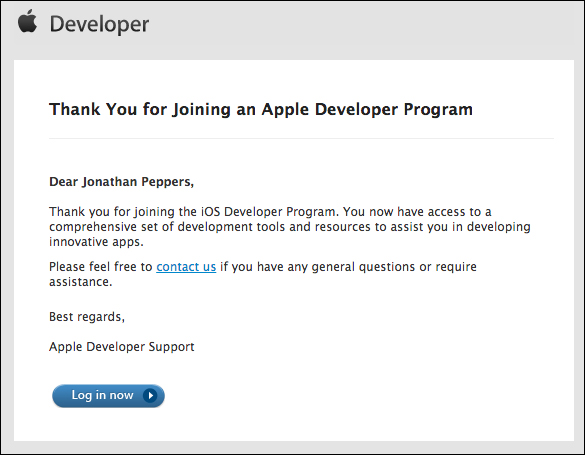
From here, we can continue setting up your account.
- Either click on Login from the e-mail you received or go to https://itunesconnect.apple.com.
- Log in with your earlier iTunes account.
- Agree to any additional agreements that appear on the home page of your dashboard.
- From the iTunes Connect dashboard, go to Contracts, Tax, and Banking.
- In this section, you will see three columns for Contact Info, Bank Info, and Tax Info.
- Fill out the appropriate information for your account in all of these sections. Assistance from an accountant will most likely be needed for a company account.
When all is said and done, your Contracts, Tax, and Banking section should look something like the following screenshot:

With your iOS Developer account successfully registered, you will now be able to deploy to iOS devices and publish your apps to the Apple App Store.
