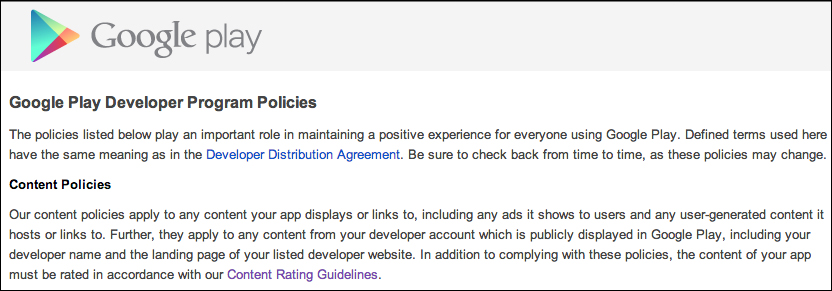Once you have a signed Android package, submitting your application to Google Play is relatively painless compared to iOS. Everything can be completed via the Developer Console tab in the browser without having to upload the package with an OS X application.
Before starting the submission, make sure you have completed the tasks on the following checklist:
- You have declared an
AndroidManifest.xmlfile with your application name, package name, and icon declared. - You have an
apkfile signed with a production key. - You have selected an application name for Google Play. This is not unique across the store.
- You have a 512 x 512 high-resolution icon image for Google Play.
- You have a well-written and edited description for the store.
- You have at least two screenshots. However, I recommend using all eight slots that include sizes for phones and 7-inch and 10-inch tablets.
After going through the checklist, you should be fully prepared to submit your application to Google Play. The tab for adding new apps looks like the following screenshot:

To begin with, navigate to https://play.google.com/apps/publish and log in to your account and carry out the following steps:
- Select the All Applications tab and click on Add new application.
- Enter a name to be displayed for the app on Google Play and click on Upload APK.
- Click on Upload your first APK to Production.
- Browse to your signed
apkfile and click on OK. You will see the APK tab's checkmark turn green. - Select the Store Listing tab.
- Fill out all the required fields including Description, High-res Icon, Categorization, and Privacy Policy (or select the checkbox saying you aren't submitting a policy), and provide at least two screenshots.
- Click on Save. You will see the checkmark on the Store Listing tab turn green.
- Select the Pricing & Distribution tab.
- Select a price and the countries you wish to distribute to.
- Accept the agreement for Content guidelines and US export laws.
- Click on Save. You will see the checkmark on the Pricing & Distribution tab turn green.
- Select the Ready to publish dropdown in the top-right corner as shown in the following screenshot, and select Publish this app:

In a few hours, your application will be available on Google Play. No approval process is required, and updates to your apps are equally painless.
To provide a safe store environment, Google retroactively removes applications that violate its policies and will generally ban the entire developer account—not just the application. Google's policies are are aimed at improving the quality of applications available on Google Play and are not quite as lengthy as the set of rules on iOS. That being said, the following is a basic summary of Google's policies:
- Apps cannot have sexually explicit material, gratuitous violence, or hate speeches.
- Apps cannot infringe upon copyrighted material.
- Apps cannot be malicious in nature, or capture private information of users without their knowledge.
- Apps cannot modify the basic functionalities of users' devices (such as modifying the home screen) without their consent. If applications include this functionality, it must be easy for users to turn off this functionality.
- All digital content within your application must use Google Play's in-app billing (or in-app purchases). Physical goods cannot be purchased with IAPs.
- Applications must not abuse cellular network usage that could result in the user incurring high bill amounts.
As with iOS, if you have a concern about one of the policies, it is best to procure professional, legal advice about the policy. For a complete list of the policies, visit https://play.google.com/about/developer-content-policy.html.