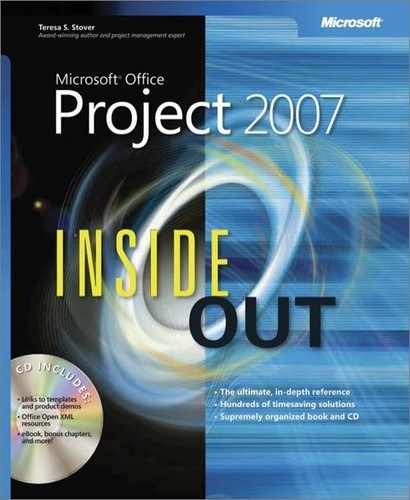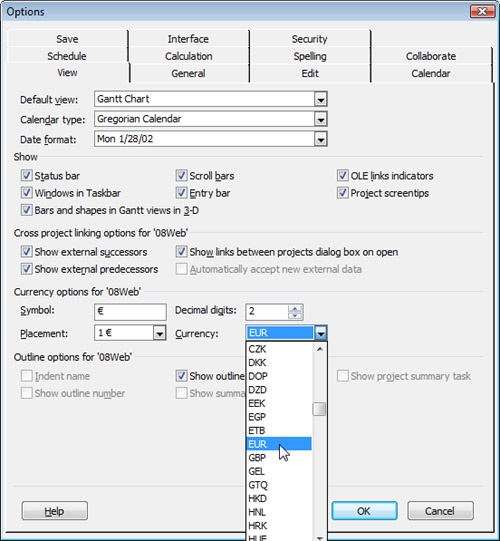- Microsoft® Office Project 2007 Inside Out
- SPECIAL OFFER: Upgrade this ebook with O’Reilly
- A Note Regarding Supplemental Files
- Your All-in-One Resource
- Acknowledgments
- About the CD
- Conventions and Features Used in This Book
- I. Project Fundamentals
- 1. Introducing Microsoft Office Project 2007
- 2. Understanding Projects and Project Management
- II. Developing the Project Plan
- 3. Starting a New Project
- Focusing the Project Vision
- Creating a New Project Plan
- Entering Tasks
- Sequencing and Organizing Tasks
- Organizing Tasks into an Outline
- Setting Up Your Work Breakdown Structure
- Adding Supplementary Information to Tasks
- 4. Viewing Project Information
- 5. Scheduling Tasks
- 6. Setting Up Resources in the Project
- Understanding the Impact of Resources in the Project Plan
- Adding Resources to the Project
- Removing a Resource from the Project
- Identifying Tentative, Generic, or Budget Resources
- Setting When Resources Are Available for Work
- Adding Detailed Resource Information
- 7. Assigning Resources to Tasks
- 8. Planning Resource and Task Costs
- 9. Checking and Adjusting the Project Plan
- Working with the Critical Path and Critical Tasks
- Bringing in the Project Finish Date
- Reducing Project Costs
- Balancing Resource Workloads
- Changing Project Scope
- Reviewing the Impact of Changes
- Obtaining Buyoff on the Project Plan
- 3. Starting a New Project
- III. Tracking Progress
- 10. Setting a Baseline and Updating Progress
- 11. Responding to Changes in Your Project
- IV. Reporting and Analyzing Project Information
- 12. Reporting Project Information
- Establishing Your Communications Plan
- Using Views to Report Project Information
- Generating Text and Visual Reports
- Running Reports for Your Requirements
- Summarizing with Overview Reports
- Focusing on Tasks with Schedule Progress Reports
- Using the Unstarted Tasks Report
- Using the Tasks Starting Soon Report
- Using the Tasks In Progress Report
- Using the Completed Tasks Report
- Using the Should Have Started Tasks Report
- Using the Slipping Tasks Report
- Using the Baseline Report in Visio
- Using the Baseline Work Report in Excel
- Using the Task Status Report in Visio
- Using the Budget Work Report in Excel
- Analyzing Budget Status with Cost Reports
- Using the Cash Flow Report
- Using the Cash Flow Report in Excel
- Using the Cash Flow Report in Visio
- Using the Baseline Cost Report in Excel
- Using the Budget Report
- Using the Budget Cost Report in Excel
- Using the Resource Cost Summary Report in Excel
- Using the Overbudget Tasks Report
- Using the Overbudget Resources Report
- Using the Earned Value Report
- Using the Earned Value Over Time Report in Excel
- Evaluating Resource Allocation with Assignment Reports
- Using the Who Does What Report
- Using the Who Does What When Report
- Using the To-Do List
- Using the Overallocated Resources Report
- Using the Resource Availability Report in Visio
- Using the Resource Work Availability Report in Excel
- Using the Task Usage Report
- Using the Resource Usage Report
- Using the Resource Work Summary Report in Excel
- Using the Resource Remaining Work Report in Excel
- Using the Resource Status Report in Visio
- Revising a Built-In Report
- Building a Custom Report
- Saving Project Data Fields
- 13. Analyzing Progress Using Earned Value
- 12. Reporting Project Information
- V. Managing Multiple Projects
- 14. Managing Master Projects and Resource Pools
- 15. Exchanging Information Between Project Plans
- VI. Integrating Microsoft Project with Other Programs
- 16. Exchanging Information with Other Applications
- 17. Integrating Microsoft Project with Microsoft Excel
- Copying Between Microsoft Project and Excel
- Embedding Between Microsoft Project and Excel
- Linking Between Microsoft Project and Excel
- Importing and Exporting with Excel
- Producing a Visual Report of Project Data in Excel
- 18. Integrating Microsoft Project with Microsoft Outlook
- 19. Integrating Microsoft Project with Microsoft Visio
- VII. Managing Projects Across Your Enterprise
- 20. Understanding Enterprise Project Management
- 21. Administering Your Enterprise Project Management Solution
- Logging On and Off
- Managing Users and Permissions
- Administering the Enterprise Resource Pool
- Establishing the Enterprise Portfolio
- Standardizing Enterprise Project Elements
- Setting Up Team Member Work Pages
- Managing Pages, Views, and Reports
- Managing and Maintaining the Server
- 22. Managing Enterprise Projects and Resources
- Connecting to Your Project Server
- Working with Enterprise Projects
- Building Your Enterprise Project Team
- Finding Resources to Meet Your Needs
- Adding Enterprise Resources by Name
- Identifying Resource Attributes Using Custom Enterprise Fields
- Using Generic Resources as Placeholders
- Adding a Team Assignment Pool to Your Project Resource List
- Finding Enterprise Resources That Meet Specific Criteria
- Replacing an Existing Project Resource with an Enterprise Resource
- Matching an Existing Project Resource
- Matching and Replacing Generic Resources
- Proposing Tentative Resources
- Assigning Tasks to Enterprise Resources
- Finding Resources to Meet Your Needs
- Collaborating with Your Project Team
- Creating Proposals and Activity Plans
- 23. Participating on a Team Using Project Web Access
- Getting Started with Project Web Access
- Working on Your Assignments and Updates
- Submitting Text-Based Status Reports
- Logging Time Using Timesheets
- Setting Up E-Mail, Reminders, and Calendars
- Managing Resources in Project Web Access
- 24. Making Executive Decisions Using Project Web Access
- Getting Started with Project Web Access
- Viewing Project Portfolio Information
- Working with the Project Portfolio
- Working with Resource Information
- Analyzing and Reporting on Project Information
- Setting Your Alerts and Reminders
- VIII. Customizing and Managing Project Files
- 25. Customizing Your View of Project Information
- Customizing Views
- Customizing Tables
- Customizing Fields
- Working with Outline Codes
- Customizing Groups
- Customizing Filters
- Sharing Customized Elements Among Projects
- 26. Customizing the Microsoft Project Interface
- 27. Automating Your Work with Macros
- 28. Standardizing Projects Using Templates
- 29. Managing Project Files
- 25. Customizing Your View of Project Information
- A. Installing Microsoft Office Project 2007
- B. Online Resources for Microsoft Project
- C. Keyboard Shortcuts
- D. Index to Troubleshooting Topics
- E. About the Authors
- Index
- About the Author
- SPECIAL OFFER: Upgrade this ebook with O’Reilly
The currency used in Microsoft Project is the one you have set in your computer system’s regional and language options. However, you can set up your project to work with a different currency, or even to work with multiple currencies in a single plan. These capabilities facilitate cost planning and management for projects that span multiple countries and their currencies.
You can set up a different currency to take effect in all the applications you use on your computer by changing your computer’s regional and language options. If you’re using Windows Vista, follow these steps:
On the Windows taskbar, click Start, Control Panel.
Under Clock, Language, and Region, click Change Display Language and then click the Formats tab.
In the Current Format box, click the country whose currency you want to use throughout your computer system.
The formats for numbers, currency, time, and date for the selected country are displayed.
Click OK.
If you’re using Windows XP, follow these steps:
On the Windows taskbar, click Start, Control Panel and then double-click Regional And Language Options.
On the Regional Options tab, click the country whose currency you want to use throughout your computer system
Under Samples, the formats for currency, time, and date for the selected country are displayed.
Click OK.
The new currency setting takes effect for any new projects that you create from this point forward. It does not change the currency settings for existing projects.
If you prefer, you can change the currency settings just in Microsoft Project, and not throughout your computer system. Currencies are set for individual plans, not for Microsoft Project globally. To apply a new currency in your project:
In Microsoft Office Project 2007, open the project in which you want to use the new currency.
Click Tools, Options and then click the View tab.
Under Currency Options, in the Currency box, select the currency you want to use (see Figure 8-25). You need to know the currency abbreviation, for example, GBP for British pounds, EUR for euros, or USD for American dollars.
Figure 8-25. Use the View tab in the Options dialog box to specify the currency you want to use in this project plan.
The content of the Symbol, Placement, and Decimal Digits boxes change to reflect your chosen currency.
Make any necessary changes to the Placement or Decimal Digits box and then click OK.
Any currencies already entered in the project are changed to the new currency. Note, however, that currencies are not converted; the symbol is just switched.
Using this method, the one currency applies throughout the project plan. If you consolidate projects using different currencies, be sure to change the settings in each one to a common currency and make the necessary conversions to cost values. Although you can specify different currencies in different projects, only one currency can be in effect for any particular project.
Inside Out: The Euro Converter is no longer available
In previous versions of Microsoft Office Project, a Euro Currency Converter Component Object Model (COM) add-in was available for you to display costs in multiple currencies in a single project and also to convert between different currencies in the European Monetary Unions (EMU).
However, this add-in was dependent upon a feature outside of Microsoft Project, and that outside feature is no longer available. Therefore, this add-in and functionality is no longer available for Microsoft Office Project 2007.
You might consider using custom cost fields that include a formula that represents the exchange rate. You might also use different cost rate tables for resources doing work in various countries.
Note
For more information about creating a custom cost field that includes a formula, see the section titled Creating a Calculated Field in Chapter 25. For information about cost rate tables, see the section titled Setting Multiple Costs for a Resource earlier in this chapter.
-
No Comment