A data model defines the data sets that we can use to build one or more reports. The data model can be created via the /xmlpserver application URL or the/analytics application URL. The former is primarily used for standalone BI Publisher deployments, although you could also use it when full integration with the Oracle BI 12c suite has been deployed on your server.
Out-of-the-box, data source connections cannot be created in BI Publisher unless you have administration privileges. More importantly, the only place to create a new data source, which may be used globally in BI Publisher, is within the Oracle BI Publisher Administration page. This centralizes data source creation across the application. It also allows an administrator to restrict access to the predefined data sources. As mentioned in the preceding section, the BI Publisher Administration page can be accessed via two options. The following screenshots shows the Data Sources control section within the BI Publisher Administration page:

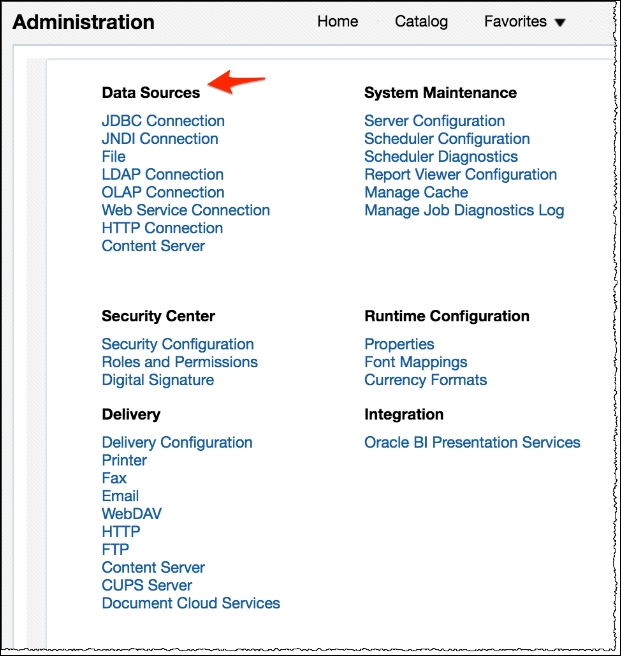
From the myriad of data sources that BI Publisher can access, one is simply labeled as a JNDI connection. Most people that have general data warehousing experience know what the other four types of data source connections are. However, as for JNDI, it is somehow elusive.
Java Naming and Directory Interface (JNDI) is a powerful type of connection that resides on the application server (in this case, WebLogic Server) and is especially favorable for using with deployed JEE applications that are related in some way. More importantly it provides a means to connect to a JDBC data source, via a connection pool. Connection pools create certain efficiencies in applications when multiple users are querying the same data source from one or more applications. The JNDI connection must be established on the application server itself and cannot be accomplished from the BI Publisher interface. In this case, you would have to open the WebLogic Server Administration Console and navigate to Services | Data Sources to create a new JNDI connection. Once the JNDI connection has been created, the JNDI connection name/alias can be entered in the JNDI Name field while creating that data source type in BI Publisher.
