 Testing the client software
by Haroun Khan, Christian Screen, Adrian Ward
Oracle Business Intelligence Enterprise Edition 12c - second Edition
Testing the client software
by Haroun Khan, Christian Screen, Adrian Ward
Oracle Business Intelligence Enterprise Edition 12c - second Edition
- Oracle Business Intelligence Enterprise Edition 12c - second Edition
- Oracle Business Intelligence Enterprise Edition 12c - second Edition
- Credits
- About the Authors
- About the Reviewer
- www.PacktPub.com
- Customer Feedback
- Preface
- 1. Oracle BI 12c Architecture
- Let's look at the big picture
- Terminology differences from Oracle BI 11g
- What is Oracle Fusion Middleware?
- Why is there a database repository for OBIEE?
- Overall components
- WebLogic Server
- System tools controlled by WebLogic
- Security
- System requirements
- Scaling out Oracle BI 12c
- Enterprise Deployment Guide
- Directory folder structure
- Download Oracle BI 12c
- System requirements
- References
- A review - what I should now know!
- Summary
- 2. Installing the Prerequisite Software
- 3. Installing on Windows Server 2012
- 4. Reviewing the Features of the Reporting Repository
- 5. Installing and Configuring Client Tools
- 6. Understanding the Systems Management Tools
- Let's talk management tools
- WebLogic Server Administration Control
- Servers
- Clusters
- Machines / IP address or DNS
- Data Sources / JDBC connections
- Security Realms
- WebLogic Server is its own application
- Using WLST
- Enterprise Manager Fusion Middleware Control
- Oracle BI 12c Lifecycle Management
- What is a BAR File?
- Deploying, migrating, and backing up artifacts
- Creating users, roles, and associations
- Creating users and groups in WebLogic Server
- Assigning users to groups
- Creating and assigning Application Roles
- JMX, MBeans, Java, and interfacing Oracle BI
- Migrating FMW Security to other environments
- FMW Security Import/Export utility
- Using the Security Realm migration utility
- Oracle BI Publisher system management
- Monitoring system performance
- Have a backup plan!
- Recommendations for further learning
- A review - what I should know now!
- Summary
- 7. Developing the BI Server Repository
- 8. Creating Dashboards and Analyses
- 9. Agents and Action Framework
- 10. Developing Reports Using BI Publisher
- Don't miss the installation integration checkpoint!
- What's all this XML talk?
- Where to administer BI Publisher
- Where to build a data model
- Let's get publishing
- Administration management of BI Publisher
- Accessing the BI Publisher Administration page
- Verifying application roles
- Creating the data source JDBC connection
- Creating a file (XLS) data source
- Verifying application role data source privileges
- Setting up a data model
- Creating a new Presentation Catalog folder
- Creating a new data model
- Creating an SQL query data set
- Adjusting data set display names
- Creating a parameter
- Creating a list of values
- Connecting the parameter to the list of values
- Getting the sample data
- Creating a BI Publisher report using the Layout Editor
- Auditing and monitoring BI Publisher
- Modifying a few configuration files
- Enabling Audit Policy in the Fusion Middleware Control Enterprise Manager
- Connecting to Oracle BI server data sources
- A review - what I should now know!
- Summary
- 11. Usage Tracking
- 12. Improving Performance
- 13. Using the BI Admin Change Management Utilities
- 14. Ancillary Installation Options
- Oracle BI 12c on its own server
- Custom ports and port management
- Installing Oracle BI 12c on *Nix
- Listening on port 80
- Configuring a HTTP proxy with the NGINX web server
- Enabling compression on web servers
- Automating starting and stopping
- Recommendations for further learning
- A review - what should I know now?
- Summary
- 15. Reporting Databases
- 16. Customizing the Style of Dashboards
- 17. Upgrading to 12c
Now that we have configured all the connections, let's make sure they work properly before we head to the next chapter.
The first test is to check the connection to the live OBIEE Server:
- Open the Oracle BI Administration Tool.
- From the File menu, navigate to Open | Online.
- Select the DSN we created earlier and enter the username and password.
- Click on Open.
You should now see the three panels of the repository:

The next test is to verify that you can see the AdventureWorks database.
- Navigate to File | Import Metadata.
- Select the AdventureWork DSN that we set up earlier.
- Enter the username and password details.
If you get to the following screen, then all is working okay and you can click on Cancel (we will show how to import fully in Chapter 7, Developing the BI Server Repository):
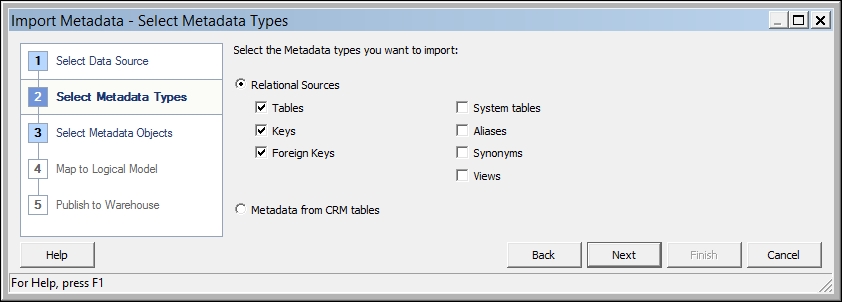
If, at any stage, you get an error, then again try making sure that the passwords are correct. If that still doesn't work, check the DSN. If it's still not working, then check the log files.
The next test is to try the catalog manager:
- Click on the Catalog Manager link on the start menu.
- When the Catalog Manager loads, navigate to File | Open Catalog.
- Choose to open Online, and enter the URL of the Server. Our URL is
http://localhost:9502/analytics/saw.dll:
- Click on OK.
You should now click on OK, and you will see the folder of the online catalog:

-
No Comment