Compatibility is one issue that still seems to concern iWork users. It shouldn't, however, because the current version of iWork is widely compatible with most formats and programs through the easiest possible method—drag-and-drop.
Here is a fast and reliable method of transferring Word documents to a Pages project:
Drag-and-drop the Word document onto the Pages icon in the Dock.
The Word document opens in Pages with most formatting, including objects (photos, graphs, and so on) accessible with the Pages tools.
By default, iWork documents display a warnings message with a list of items that have been changed while opening a document created with a different program. Usually, there is nothing crucial—a missing font can be substituted with a different one or frames can be changed to boxes.
Tip
For quick access to frequently used programs, Mac has the Dock. It is a strip of program and file icons, usually at the bottom of the screen. You can change the position to the left or the right of the screen via the Apple screen-top menu. Go to Dock and choose your preferred position. The Dock has a set of default icons, but any program that you use frequently can be added to the Dock. Click on Desktop, and from the Go menu, choose Applications. In the Applications folder—where programs are stored—find the iWork folder, open it, click on Pages, Numbers, or Keynote, and drag it to the Dock. Next time you open an iWork document, just drag it onto the icon in the Dock. It launches the program and opens the document in one go. If there is a program that you don't have much use for, drag its icon off the Dock—it will disappear in an animated puff of smoke. Don't worry, it's only an alias; the application itself will still be in the Applications folder.
If you want to check that nothing has been lost in transfer and that visuals look the same in Pages, open the Word document in MS Office or in OpenOffice and check.
In the Pages document, adjust/change fonts, sizes, and graphic effects, and remove or add formatting.
The following trick is handy when you need only one element from the original Word document (for example, a picture, chart, graph, or text box).
When you open the Word document in Pages, you can see how it is formatted. Then, you can copy and paste only what you need for the project.
Quite often, your clients and co-workers will send their files in Word format. Copying and pasting directly from Word doesn't always work well. Graphs and tables pasted directly from Word can be difficult to resize, and there is often a risk of losing part of the artwork. For instance, a panel or a small graphic feature that is created as a separate object in Word can be missed when copying and pasting.
But dropping the Word document onto the Pages icon gives us a synchronized Pages file—we can immediately see all the formatting as we would in a Pages project. For example, a small advertisement text box may not have the required dimensions in Word. Instead of changing the box in Word, we can modify or recreate it easily in Pages with the required formatting. A picture pasted from Word can be resized, masked, or moved around the Pages document, which is easier than doing it first in Word and then adjusting it again in Pages.
Remember that you don't need MS Office or Word to open MS Office documents, if you have iWork. Just drag-and-drop the Office documents onto the iWork icons. Excel spreadsheets will open in Numbers, and PowerPoint presentations in Keynote. In fact, on a Mac computer, Word files can be opened by TextEdit, the lighter, simpler word processor that comes with every Mac computer. Just drop the Word document onto the TextEdit (simple text) icon, and it opens fine.
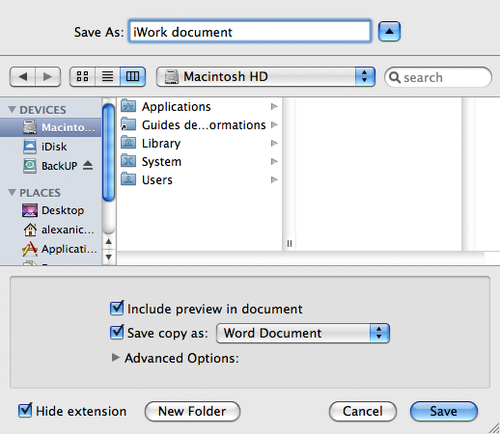
There is also a reverse route:
- To make a copy of a Pages document in the
.docformat, choose Save As... from the File menu (the shortcut key is Command + Shift + S), and when the dialog box opens, check the Save copy as checkbox and choose Word from the drop-down menu. A copy of your document will appear on your desktop in the.docformat. - To make a copy of a Numbers document as an Excel spreadsheet, open the Save As dialog box and choose Excel in the drop-down menu.
- To make a copy of a Keynote presentation in PowerPoint, choose Save copy as PowerPoint in the Save As dialog box.
In fact, you can try opening any file by dragging its icon onto an icon in the Dock. If it turns dark and shows its name, this means that the program is ready to take the file. This trick can be useful when you want to open a file in a particular program other than the one that opens that file by default; for example, if you want to open a PDF document in Acrobat, instead of Preview, in order to use Acrobat tools rather than Preview tools.
