This is a logo with two human shapes, that of a man and a woman. It could be a logo for a fitness club or a dancing class.
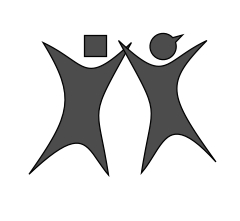
We see stylized human shapes in logos for organizations and businesses working in the service industry, in communications, and in health care.
In this recipe, we will see how to design a logo with human shapes.
Follow these steps to create the logo.
- Make the oval editable by going to Format
|Shape|Make Editable. - Change the color. In the Graphic Inspector, click on the color well and choose a "human body" color in the Colors Viewer.
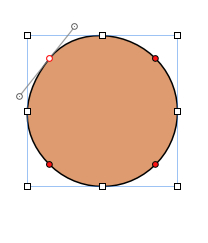
- Rotate the curved handles—the "propellers"—to give your shape the silhouette of a body. Click on one of the red editing points in the lower part of the shape to select it. To form the legs, click on the gray tip of the propeller pointing towards the middle of the lower part of the shape, press Command, and drag up towards the center. The curve will bend upwards.
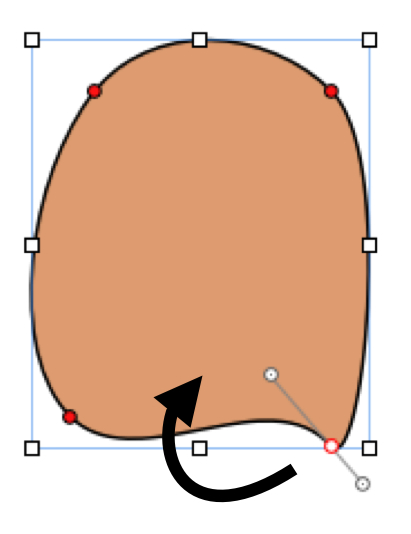
- Repeat with the second leg. Adjust the curves to give the legs a more "natural looking" width. The shape now looks "fat", but we will deal with this later.
- For the shoulders, at the top of the shape, press Command and rotate one of the handles that is pointing towards the middle of the shape down towards its center. The curve will bend downward.
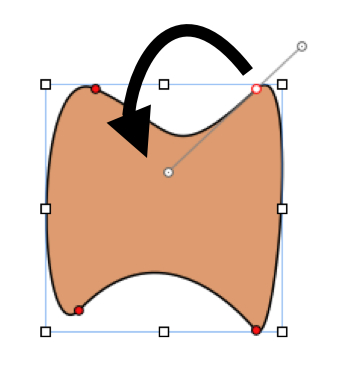
- Repeat for the second shoulder.
- For the waist, at the top of the shape, press Command and rotate the outward-pointing handle down and towards the center of the shape.
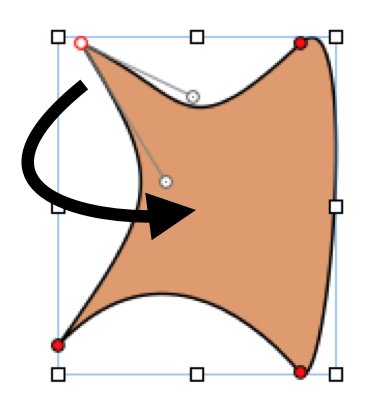
- Repeat on the other side of the shape. This way we create a "waist".
- At the bottom of the shape, rotate the propeller blades, which are pointing outward, up and to the center to finish forming the "waist". Repeat with the upper and lower parts of the shape.
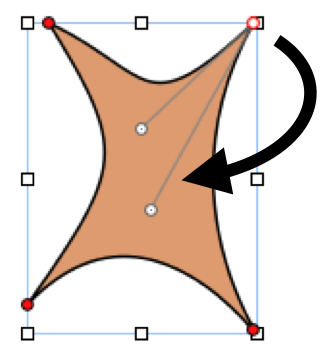
- For the head, insert another oval shape. Without making it editable, resize the oval so that it is in proportion with the body. Move it to the top of the shape.
- To have two figures in the logo, select the body and the head, and duplicate (Command + D). In the Metrics Inspector, flip the second shape horizontally so that it looks as though two people are coming towards each other.
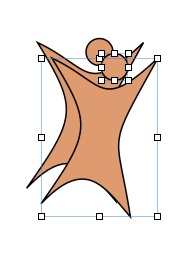
There are two ways in which shapes behave when we make them editable. They are either angular, with sharp points, or rounded, with contours smoothly curved around each editing point. You'll find the Sharpen Path and Smooth Path options under Format | Shape.
When we choose a shape with which to start a design, we need to look at what we are trying to achieve at the end. If the result is going to be angular, it may be better to start with a rectangle, because when you make it editable it takes the Sharpen Path option automatically.
If the end result is to be rounded, start with an oval. When you make the oval editable, it takes the Smooth Path contours.
The shape that has been made editable will show red dots—editing points. When we click on an editing point, it turns white and shows two rotating handles that look like a propeller. Click on the tip of the propeller and drag to change the curves of the oval shape. Propellers can be pulled to extend them or pushed in to shorten. This changes the curves of the shape.
The two blades of the propeller move simultaneously—when you drag one, the other one moves too. To mold the shape into a human body, giving it arms and legs, we need to move the blades independently. To do this, press Command (or Option) while dragging the handle.
When resizing the oval for the head, press Shift and drag the handles. If we don't press Shift, the oval will lose its proportions and become a squashed ellipse. Another way to keep proportions is to go to the Metrics Inspector and check the box named Constrain Proportions.
If we want to show that the two shapes are a man and a woman, we can give the man's shape broader shoulders and the woman's a thinner waist by adjusting the curves. If this is not enough, add a fun touch.
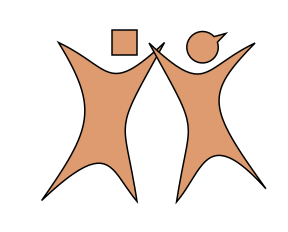
For the man's head, use a rectangle instead of an oval, and for the woman's, use a quote bubble from the shapes menu. Drag the spike of the quote bubble to the top so that it looks like a pony-tail.
