 Configuring protocol preferences
by Charit Mishra, Yoram Orzach, James H Baxter
Wireshark Revealed: Essential Skills for IT Professionals
Configuring protocol preferences
by Charit Mishra, Yoram Orzach, James H Baxter
Wireshark Revealed: Essential Skills for IT Professionals
- Wireshark Revealed: Essential Skills for IT Professionals
- Table of Contents
- Wireshark Revealed: Essential Skills for IT Professionals
- Credits
- Preface
- 1. Module 1
- 1. Getting Acquainted with Wireshark
- 2. Networking for Packet Analysts
- The OSI model – why it matters
- IP networks and subnets
- Switching and routing packets
- WAN links
- Wireless networking
- Summary
- 3. Capturing All the Right Packets
- Picking the best capture point
- Test Access Ports and switch port mirroring
- Capturing interfaces, filters, and options
- Verifying a good capture
- Saving the bulk capture file
- Isolating conversations of interest
- Using the Conversations window
- Wireshark display filters
- Filter Expression Buttons
- Following TCP/UDP/SSL streams
- Marking and ignoring packets
- Saving the filtered traffic
- Summary
- 4. Configuring Wireshark
- 5. Network Protocols
- The OSI and DARPA reference models
- Transport layer protocols
- Application layer protocols
- Summary
- 6. Troubleshooting and Performance Analysis
- Troubleshooting methodology
- Troubleshooting connectivity issues
- Troubleshooting functional issues
- Performance analysis methodology
- Top five reasons for poor application performance
- Summary
- 7. Packet Analysis for Security Tasks
- 8. Command-line and Other Utilities
- 2. Module 2
- 1. Introducing Wireshark
- 2. Using Capture Filters
- 3. Using Display Filters
- 4. Using Basic Statistics Tools
- Introduction
- Using the Summary tool from the Statistics menu
- Using the Protocol Hierarchy tool from the Statistics menu
- Using the Conversations tool from the Statistics menu
- Using the Endpoints tool from the Statistics menu
- Using the HTTP tool from the Statistics menu
- Configuring Flow Graph for viewing TCP flows
- Creating IP-based statistics
- 5. Using Advanced Statistics Tools
- Introduction
- Configuring IO Graphs with filters for measuring network performance issues
- Throughput measurements with IO Graph
- Advanced IO Graph configurations with advanced Y-Axis parameters
- Getting information through TCP stream graphs – the Time-Sequence (Stevens) window
- Getting information through TCP stream graphs – the Time-Sequence (tcp-trace) window
- Getting information through TCP stream graphs – the Throughput Graph window
- Getting information through TCP stream graphs – the Round Trip Time window
- Getting information through TCP stream graphs – the Window Scaling Graph window
- 6. Using the Expert Infos Window
- 7. Ethernet, LAN Switching, and Wireless LAN
- 8. ARP and IP Analysis
- 9. UDP/TCP Analysis
- Introduction
- Configuring TCP and UDP preferences for troubleshooting
- TCP connection problems
- TCP retransmission – where do they come from and why
- Duplicate ACKs and fast retransmissions
- TCP out-of-order packet events
- TCP Zero Window, Window Full, Window Change, and other Window indicators
- TCP resets and why they happen
- 10. HTTP and DNS
- 11. Analyzing Enterprise Applications' Behavior
- Introduction
- Finding out what is running over your network
- Analyzing FTP problems
- Analyzing e-mail traffic and troubleshooting e-mail problems – POP, IMAP, and SMTP
- Analyzing MS-TS and Citrix communications problems
- Analyzing problems in the NetBIOS protocols
- Analyzing database traffic and common problems
- 12. SIP, Multimedia, and IP Telephony
- Introduction
- Using Wireshark's features for telephony and multimedia analysis
- Analyzing SIP connectivity
- Analyzing RTP/RTCP connectivity
- Troubleshooting scenarios for video and surveillance applications
- Troubleshooting scenarios for IPTV applications
- Troubleshooting scenarios for video conferencing applications
- Troubleshooting RTSP
- 13. Troubleshooting Bandwidth and Delay Problems
- 14. Understanding Network Security
- A. Links, Tools, and Reading
- 3. Module 3
- 1. Welcome to the World of Packet Analysis with Wireshark
- 2. Filtering Our Way in Wireshark
- 3. Mastering the Advanced Features of Wireshark
- 4. Inspecting Application Layer Protocols
- 5. Analyzing Transport Layer Protocols
- 6. Analyzing Traffic in Thin Air
- 7. Network Security Analysis
- 8. Troubleshooting
- 9. Introduction to Wireshark v2
- Bibliography
- Index
Configuring protocol preferences provides us with capabilities to change the way that Wireshark captures and presents common protocols. In this recipe we will learn how to configure the most common protocols.
- Go to Preferences under the Edit menu, and you will see the following window:
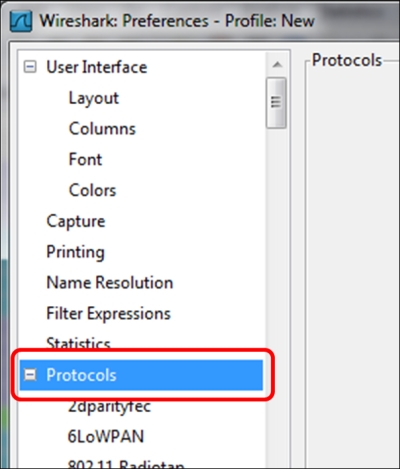
- Click on the + sign on the left side of the protocols, and a protocol list will be opened. Under the protocol list you will find the common and lesser-common protocols. In this part we will talk about the common configurations, and we'll get into protocol details in the protocols chapters that is, Chapter 7, Ethernet, LAN Switching, and Wireless LAN, to Chapter 14, Understanding Network Security.
In this recipe, we will talk about the following basic protocols (basic means that they are used everywhere, not that they are simple):
- IPv4 and IPv6
- TCP and UDP
When you choose to configure the IPv4 or IPv6 parameters, you will get the following window:
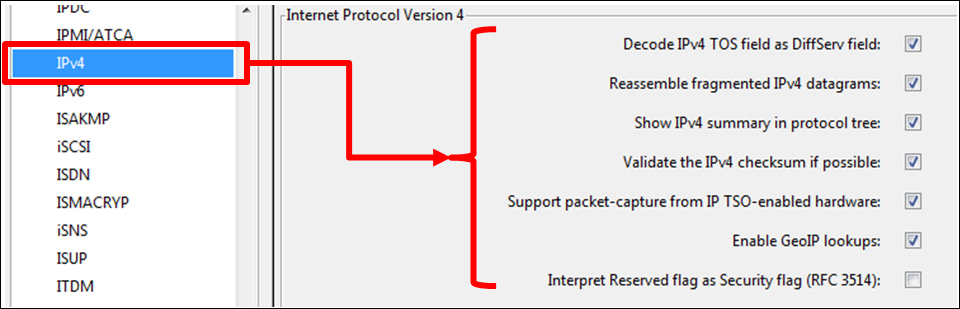
The parameters that you may change are:
- Decode IPv4 ToS field as DiffServ Field: the original IP protocol came out with a field called Type Of Service (ToS), for enabling the IP quality of service through the network. In the early 90s the Differentiated Services (DiffServ) standard changed the way that an IP device looked on this field. Unchecking this checkbox will show this field as in the original IP standard.
- Enable GeoIP lookups: GeoIP is a database that enables Wireshark to present IP addresses as geographical locations. Enabling this feature in IPv4 and IPv6 will enable this presentation. This feature involves name resolutions and can therefore slow down packet capture in real time.
In UDP, there is not much to change. A very simple protocol, with a very simple configuration. In TCP on the other hand, there are some parameters that can be changed.
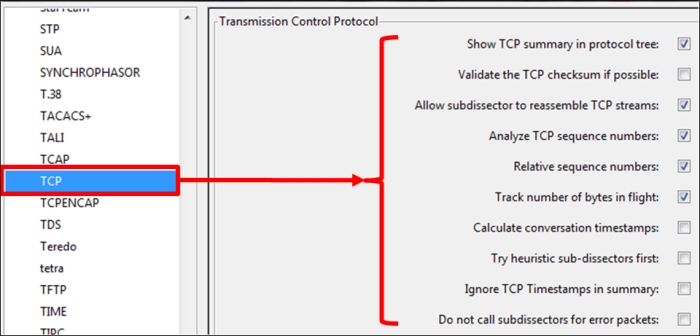
Most of the changes you can do in the TCP preferences are in the way that Wireshark dissects the captured data.
- Validate the TCP checksum if possible: in some NICs, you may see many "checksum errors". This is due to the fact that TCP Checksum offloading is often being implemented on some NICs. The problem here might be that the NIC actually adds the checksum AFTER Wireshark captures the packet, so if you see many TCP checksum errors, the first thing to do will be to disable this checkbox and verify that this is not the problem.
- Analyze TCP Sequence numbers: this checkbox must be checked for Wireshark to provide TCP analysis, which is one of its main and most important features.
- Relative Sequence Numbers: when TCP opens a connection, it starts from a random sequence number. When this checkbox is checked, the Wireshark will normalize it to "0", so what you will see are not the real numbers, but numbers starting from "0" and increasing. In most of the cases the relative numbers are much easier to handle.
- Calculate conversations timestamps: When checking this checkbox, the TCP dissector will show you the time since the beginning of the connection in every packet. This can be helpful in cases of very fast connection when times are critical.
Using the Protocols feature from the Preferences menu adds more analysis capabilities to the Wireshark software. Just be careful here to not add too many capabilities that will slow down the packet capture and analysis.
You can get more information on GeoIP at http://wiki.wireshark.org/HowToUseGeoIP.
-
No Comment