After the base cube is added, the next step is to split the cube faces by adding an edge loop:
- Go to the menu option Mesh Tools|Insert Edge Loop.

Insert Edge Loop option
- After inserting the edge loop into the cube, it will look like the following:

Edge loop in to the cube
- The next step is to select one side of the face and delete it. For that, select the object in the scene | right-click | short menu options open | select Face. This will change the object to component mode.

Change to Face mode
- Now, select one of the faces and press the delete button to delete it.

Faces selection
- After deleting one of the faces, go to face mode by selecting the object in the scene | right-click | short menu options open | select Face and select the left side of the face.

Face selection of the left face of the object
- The next step is to extrude the face to start building the model. For this, hold Shift key | right-click on mouse | select Extrude Face.
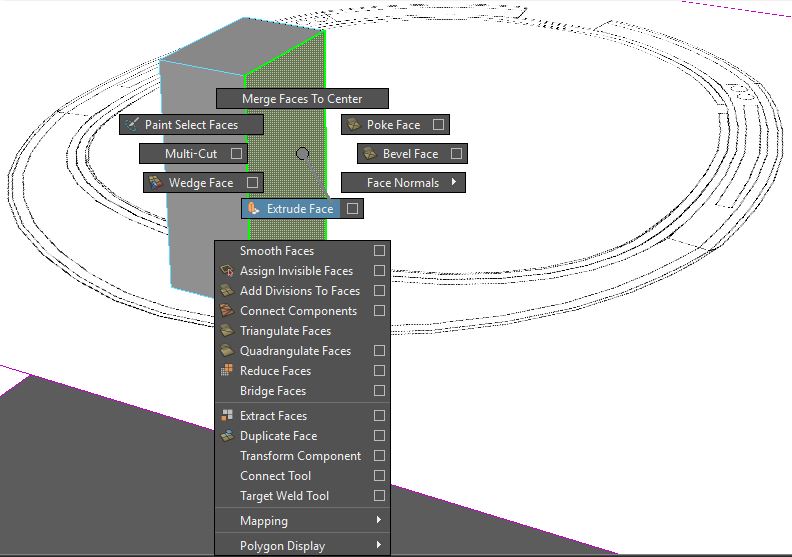
Extrude face option
- Now, change the Local Translate Z option on the properties to 1, and that will create an extruded view.

Extruded and translated face view
