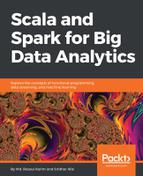For simplicity, we will show how to install Java 8 on an Ubuntu 14.04 LTS 64-bit machine. But for Windows and Mac OS, it would be better to invest some time on Google to know how. For a minimum clue for the Windows users: refer to this link for details https://java.com/en/download/help/windows_manual_download.xml.
Now, let's see how to install Java 8 on Ubuntu with step-by-step commands and instructions. At first, check whether Java is already installed:
$ java -version
If it returns The program java cannot be found in the following packages, Java hasn't been installed yet. Then you would like to execute the following command to get rid of:
$ sudo apt-get install default-jre
This will install the Java Runtime Environment (JRE). However, if you may instead need the Java Development Kit (JDK), which is usually needed to compile Java applications on Apache Ant, Apache Maven, Eclipse, and IntelliJ IDEA.
The Oracle JDK is the official JDK, however, it is no longer provided by Oracle as a default installation for Ubuntu. You can still install it using apt-get. To install any version, first execute the following commands:
$ sudo apt-get install python-software-properties
$ sudo apt-get update
$ sudo add-apt-repository ppa:webupd8team/java
$ sudo apt-get update
Then, depending on the version you want to install, execute one of the following commands:
$ sudo apt-get install oracle-java8-installer
After installing, don't forget to set the Java home environmental variable. Just apply the following commands (for the simplicity, we assume that Java is installed at /usr/lib/jvm/java-8-oracle):
$ echo "export JAVA_HOME=/usr/lib/jvm/java-8-oracle" >> ~/.bashrc
$ echo "export PATH=$PATH:$JAVA_HOME/bin" >> ~/.bashrc
$ source ~/.bashrc
Now, let's see the Java_HOME as follows:
$ echo $JAVA_HOME
You should observe the following result on Terminal:
/usr/lib/jvm/java-8-oracle
Now, let's check to make sure that Java has been installed successfully by issuing the following command (you might see the latest version!):
$ java -version
You will get the following output:
java version "1.8.0_121"
Java(TM) SE Runtime Environment (build 1.8.0_121-b13)
Java HotSpot(TM) 64-Bit Server VM (build 25.121-b13, mixed mode)
Excellent! Now you have Java installed on your machine, thus you're ready Scala codes once it is installed. Let's do this in the next few subsections.