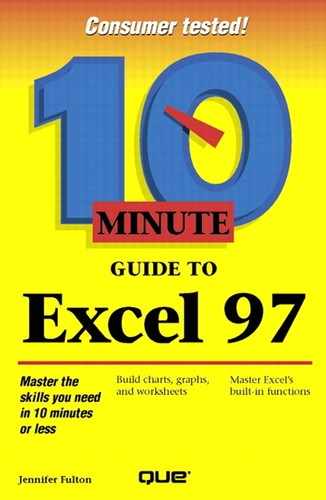Installing Excel 97
Whether you have Microsoft Office 97 or Excel 97, these steps walk you through installing Excel on your computer's hard disk:
Insert Excel disk 1 in the floppy drive, or if you have an Excel CD, insert the CD in the CD-ROM drive. If you use the Excel CD, you won't have to insert any of the Excel disks during installation; you work with the CD only.
If you're using the Office CD, skip to step 3. If not, open the Start menu and choose Run to display the Run dialog box. In the Command Line text box, type a:setup (for installation from a floppy) or d:setup (for installation from a CD) and press Enter.
Click the Install Microsoft Office icon. Read the copyright message and click Continue.
Enter your Name and Organization and click OK. Click OK again to confirm the information.
When the Product ID is displayed, click OK.
(Optional) You can change the directory to which Excel is installed, but that's not really necessary. However, you might want to change to a different drive if the current drive does not have enough available disk space.
When prompted, select the Typical installation. This installs all of the essential Excel features.
Select the options you want installed and click Continue.
If Setup finds a previous version of Microsoft Office, it displays a message asking if you want it removed. Click Yes.
When the installation is complete, you'll see a message. Click OK. (If you have a modem, you can click Online Registration instead, to register you copy of Excel.)