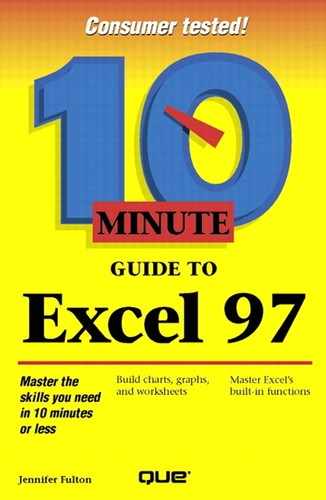Inserting Clip Art
If you have a collection of clip art or pictures that you created and saved using a graphics program or scanner, you can insert those pictures in a worksheet or a chart. To insert a picture, follow these steps:
Select the cell in which you want the upper-left corner of the picture placed.
Open the Insert menu, choose Picture, and choose Clip Art. The Microsoft Clip Art Gallery 3.0 dialog box appears, as shown in Figure 27.1. (You might see a reminder that additional clips are stored on the CD-ROM. Insert the CD and click OK.)
Figure 27.1. You can insert a picture or a clip art file.

If necessary, click the Clip Art tab. Then select a category from the list on the left. For example, click Cartoons.
Click an image to select it.
Click Insert to insert the image. The image appears in the worksheet.
You can move the picture by dragging it. To resize the picture, click on it first to select it, and then drag one of its handles (the small squares that appear around the image when it's selected). Drag a corner handle to change both the width and height proportionally. Drag a side handle to change only the width, or drag a top or bottom handle to change only the height.