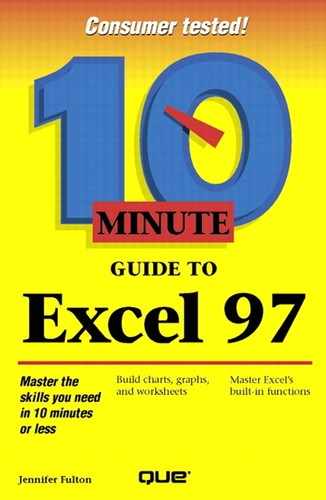Entering Text
Text is any combination of letters, numbers, and spaces. By default, text is automatically left-aligned in a cell.
To enter text into a cell:
Click in the cell in which you want to enter text.
Type the text. As you type, your text appears in the cell and in the Formula bar, as shown in Figure 5.1.
Figure 5.1. Data that you enter also appears in the Formula bar as you type it.

Press Enter. Your text appears in the cell, left-aligned. (You can also press Tab or an arrow key to enter the text and move to another cell.) If you've made a mistake and you want to abandon your entry, press Esc instead.
But it Doesn't Fit!
To widen a column to display all of its data, move to the column headings bar at the top of the worksheet. Then double-click the right border of the column you want to "autofit" to hold your data. See Lesson 20 for more help.
Numbers As Text
You might want to enter a number that will be treated as text (such as a ZIP code). To do so, precede the entry with a single quotation mark (″), as in ″46220. The single quotation mark is an alignment prefix that tells Excel to treat the following characters as text and left-align them in the cell.