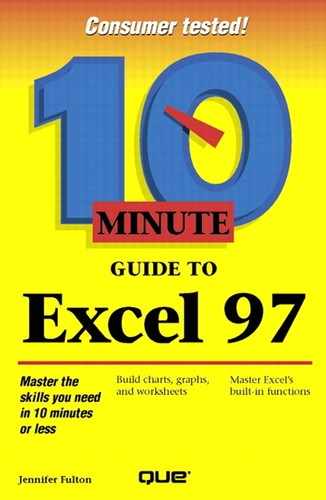Freezing Column and Row Headings
As you scroll through a large worksheet, it's often helpful to freeze your headings so that you can view them with related data. For example, as you can see in Figure 2.4, you need to be able to view the column and row headings in order to understand the data in the cells.
Figure 2.4. As you scroll, the frozen headings remain in place.

To freeze row or column headings (or both), follow these steps:
Click the cell to the right of the row headings and/or below any column headings you want to freeze. This highlights the cell.
Open the Window menu and select Freeze Panes.
Play around a little, moving the cursor all around the document. As you do, the row and/or column headings remain locked in their positions. This enables you to view data in other parts of the worksheet without losing track of what that data represents. To unlock headings, open the Window menu again and select Unfreeze Panes.