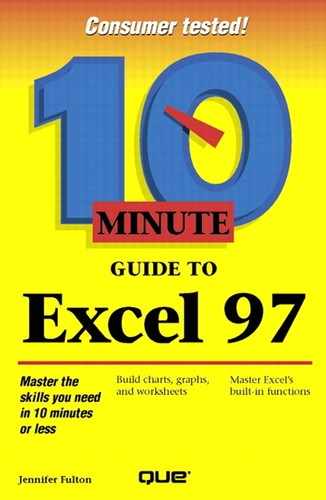Entering a Custom Series
Although AutoFill is good for a brief series of entries, you may encounter situations in which you need more control. Excel can handle several different types of series, as shown in Table 5.2.
| Series | Initial Entries | Resulting Series |
|---|---|---|
| Linear | 1,2 | 1, 2, 3, 4 |
| 100,99 | 100, 99, 98, 97 | |
| 1,3 | 1, 3, 5, 7 | |
| Growth | 10, 20 | 10, 20, 30, 40 |
| 10, 50 | 10, 50, 90, 130 | |
| Date | Mon, Wed | Mon, Wed, Fri |
| Feb, May | Feb, May, Aug | |
| Qtr1, Qtr3 | Qtr1, Qtr3, Qtr1 | |
| 1992, 1995 | 1992, 1995, 1998 |
Basically, you make two sample entries for your series in adjacent cells, and Excel uses them to calculate the rest of the series. Here's what you do:
Enter the first value in one cell and press Enter.
Move to the second cell and enter the next value in the series.
Select both cells by dragging over them. (See Lesson 6 for more information.) Excel highlights the cells.
Drag the fill handle over as many adjacent cells as necessary. Excel computes your series and fills the selected cells with the appropriate values, as shown in Figure 5.4.
Figure 5.4. Drag to create your series.