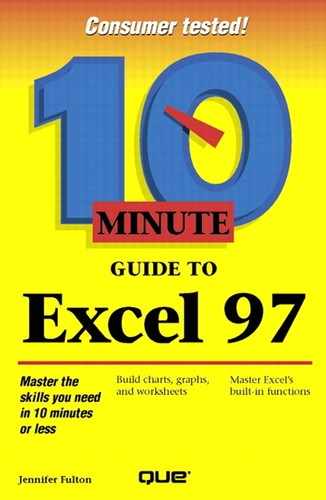Entering Formulas
You can enter formulas in either of two ways: by typing the formula or by selecting cell references. To type a formula, perform the following steps:
Select the cell in which you want the formula's calculation to appear.
Type the equal sign (=).
Type the formula. The formula appears in the Formula bar.
 Press Enteror click the Enterbutton (the check mark), and Excel calculates the result.
Press Enteror click the Enterbutton (the check mark), and Excel calculates the result.
Unwanted Formula
If you start to enter a formula and then decide you don't want to use it, you can skip entering the formula by pressing Esc or clicking the Cancelbutton on the Formula bar (the one with the X).
Name That Cell
If you plan to use a particular cell in several formulas, you can give it a name, such as "Income." Then you can use the name in the formula, as in =Income+$12.50. To name a cell, use the Insert, Name, Define command.
To enter a formula by selecting cell references, take the following steps:
Select the cell in which you want the formula's result to appear.
Type the equal sign (=).
Click the cell whose address you want to appear first in the formula. The cell address appears in the Formula bar.
Upgrade Tip
You can refer to a cell in a different work-sheet by switching to that sheet and clicking the cell. To refer to a cell in a different workbook, open the workbook and click the cell. In Excel 97, the workbook to which you refer can even be located on the Internet or an intranet.
Type a mathematical operator after the value to indicate the next operation you want to perform. The operator appears in the Formula bar.
Continue clicking cells and typing operators until the formula is complete.
Press Enter to accept the formula or Esc to cancel the operation.
Error!
If ERR appears in a cell, make sure that you did not commit one of these common errors: try to divide by zero, use a blank cell as a divisor, refer to a blank cell, delete a cell used in a formula, or include a reference to the cell in which the answer appears.
Natural Language Formulas
Excel 97 now lets you refer to row and column headings (labels) when entering a formula. For example, if you had a worksheet with the row headings "Revenues," "Expenses," and "Profit," and you had column headings for each month, you could enter a formula such as =Jan Profit+Feb Profit or =Revenues–Expenses.