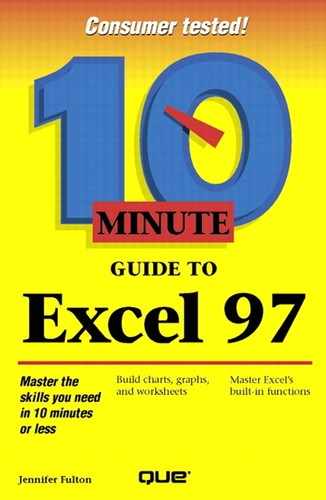Hiding Workbooks, Worksheets, Columns, and Rows
For those times when you're working on high priority or top secret information, you can hide workbooks, worksheets, columns or rows from prying eyes. For example, if you have confidential data stored in one particular worksheet, you can hide that worksheet, yet still be able to view the other worksheets in that workbook. You can also hide particular columns (see Figure 2.6) or rows within a worksheet—or even an entire workbook if you want.
Figure 2.6. Hide data to prevent it from being viewed, printed, or changed.

In addition to hiding data in order to prevent it from appearing on a report, you might hide it to prevent it from accidentally being changed. When data is hidden, it cannot be viewed, printed, or changed. This is unlike other changes you might make to the view (such as changing the Zoom), which do not affect your worksheet when printed. Hiding data does prevent that data from being printed.
Use these methods to hide data:
To hide a workbook, open the Window menu and select Hide.
To hide a worksheet, click its tab to select it. Then open the Format menu, select Sheet, and select Hide.
To hide rows or columns, click a row or column heading to select it. Then open the Format menu, select Row or Column, and select Hide.
Hide More Than One
To select several worksheets, press and hold Ctrl while you click each tab. To select several rows or columns, press and hold Ctrl while you click each heading.
Of course, whenever you need to, you can easily redisplay the hidden data. To redisplay hidden data, select the hidden area first. For example, select the rows, columns, or sheets adjacent to the hidden ones. Then repeat the previous steps, selecting Unhide from the appropriate menus.
You Can't Hide It Completely!
It's easy to undo the command to hide data, so you can't really hide data completely as a means of security. If you give the workbook file to someone else, for example, he or she can easily unhide and view the data you hid.
In this lesson, you learned about the elements of the Excel window and how to move around within workbooks and worksheets. You also learned how to change the view of your worksheet, freeze column and row headings, and hide data. In the next lesson, you will learn how to use Excel's toolbars.