Formatting Text and Numbers
All the text on a chart appears inside its own text box. To format text or numbers on a chart, follow these steps:
Click the text you want to change, or select it from the Chart Objects drop-down list on the Chart toolbar. To change the text for the entire chart, select Chart Area.
Click the Font tab. The Font options enable you to change the font, style, size, and color of the text (see Figure 23.3).
Figure 23.3. Change the look of text with options on the Font tab.

To change the text's alignment, click the Alignment tab. You can choose to display the text at an angle to save room, if necessary.
To change the way numbers look, click the Number tab. Then select a Category and choose from the other available options shown in Figure 23.4.
Figure 23.4. Change the look of numbers on the Number tab.

Click OK when you are finished.
..................Content has been hidden....................
You can't read the all page of ebook, please click here login for view all page.
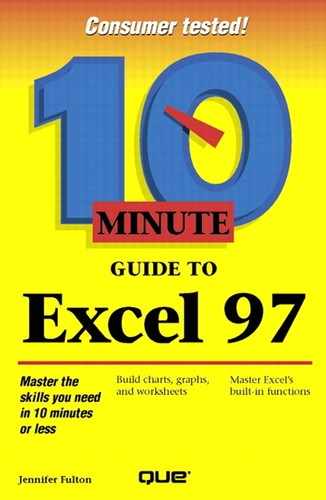
 Click the Format Object
Click the Format Object