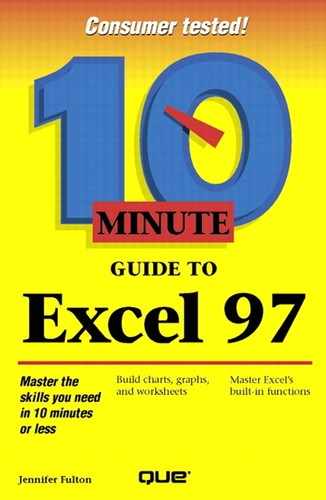Editing Formulas
Editing a formula is the same as editing any entry in Excel. Here's how you do it:
Select the cell that contains the formula you want to edit.
Click in the Formula bar or press F2to enter Edit mode.
Quick In-Cell Editing
To quickly edit the contents of a cell, double-click the cell. The insertion point appears inside the cell, and you can make any necessary changes.
Press the left arrow key (â†) or right arrow key (→) to move the insertion point. Then use the Backspacekey to delete characters to the left, or use the Deletekey to delete characters to the right. Type any additional characters.
 When you finish editing the data, click the Enterbutton (the check mark) on the Formula bar or press Enterto accept your changes.
When you finish editing the data, click the Enterbutton (the check mark) on the Formula bar or press Enterto accept your changes.
 Another way to edit a formula is to click the Edit Formulabutton (the = sign) on the Formula bar. When you do, the Formula bar expands to provide you with help. Make your changes to the formula and then click OK.
Another way to edit a formula is to click the Edit Formulabutton (the = sign) on the Formula bar. When you do, the Formula bar expands to provide you with help. Make your changes to the formula and then click OK.
In this lesson, you learned how to enter and edit formulas. In the next lesson, you will learn how to copy formulas, when to use relative and absolute cell addresses, and how to change Excel's settings for calculating formulas in the worksheet.