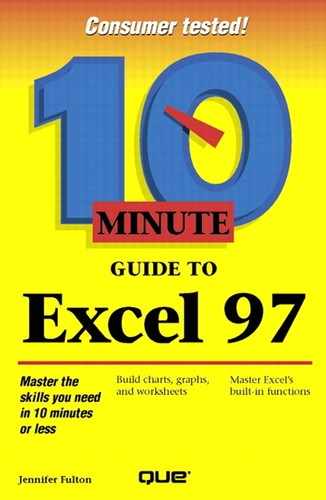Changing the Calculation Setting
Excel recalculates the formulas in a worksheet every time you edit a value in a cell. However, on a large worksheet, you may not want Excel to recalculate until you have entered all of your changes. For example, if you are entering a lot of changes to a worksheet that contains many formulas, you can speed up the response time by changing from automatic to manual recalculation. To change the recalculation setting, take the following steps:
Open the Toolsmenu and choose Options.
Click the Calculation tab to see the options shown in Figure 15.2.
Figure 15.2. Change your calculation setting in the Options dialog box.

Select one of the following Calculation options:
Automatic This is the default setting. It recalculates the entire workbook each time you edit or enter a formula.
Automatic Except Tables This automatically recalculates everything except formulas in a data table. You'll learn about data tables (databases) in Lesson 25.
Manual This option tells Excel to recalculate only when you say so. To recalculate, you press F9 or choose the Tools, Options, Calculation command and click the Calc Now button. When this option is selected, you can turn the Recalculate Before Save option off or on.
Click OK.
In this lesson, you learned how to copy formulas. You also learned when to use relative and absolute cell addresses and how to change calculation settings. In the next lesson, you will learn how to use Excel's Function Wizard to insert another type of formula, called a function.