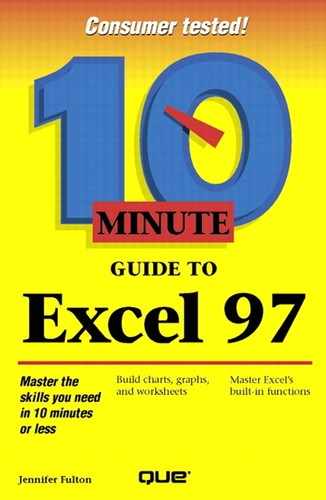Adding a Title and a Legend
You can add various titles to a chart to help indicate what the chart is all about. You can add a chart title that appears at the top of the chart, and you can add axis titles that appear along the x- and y-axes (and the z-axis as well, if the chart is a 3-D chart). You can also add a legend—a small table that describes what each element in the chart represents.
Here's how you do it:
Click the chart to select it, or choose Chart Area from the Chart Objects drop-down list on the Chart toolbar. Handles appear around the whole chart.
Open the Chart menu and select Chart Options. The Chart Options dialog appears, as shown in Figure 23.2.
Figure 23.2. Add additional titles to your chart.

Click the Titles tab, and then add the titles you want. A sample chart appears on the right so you can see what your changes will look like.
To add a legend, click the Legend tab. Click the Show Legend option if needed to turn it on. Then select where you want the legend placed.
When you finish, click OK.
More Text
If you want to add text that is not a chart title or axis title, click the Drawing button on the Standard toolbar to display the Drawing toolbar. Click the Text Box button (the button in the Drawing toolbar with a piece of paper and horizontal lines), and then drag the mouse pointer to create the text box. When you release the mouse button, an insertion point appears inside the text box. Type your text. You can use this same technique to add text to your worksheets as well.