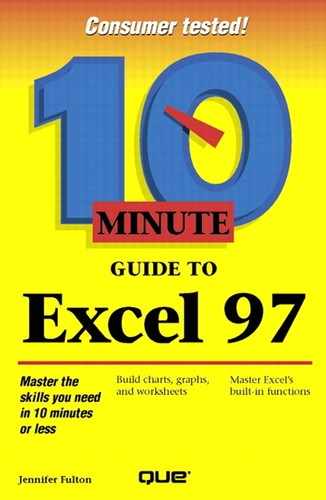Changing the Start and Stop Values
You can change the start and stop value used on the value axis (the axis against which the values are plotted—typically, the y-axis), or you can change the interval between gridlines. You might need to do this, for example, to shorten the value axis in order to draw attention to the difference between two data series. Follow these steps:
Select Value Axis from the Chart Objects drop-down list on the Chart toolbar.
 Click the Format Object button.
Click the Format Object button.Click the Scale tab, and you'll see the options shown in Figure 24.1.
Figure 24.1. Change the gridline values with the Scale tab.

Change the minimum or maximum values used to plot the data if you want. For example, if the maximum value is 12,000 but the maximum data value is only 9,800, you might want to change the maximum value to 10,000 in order to tighten up the plot area.
To change the interval between gridlines, change the value under Major Unit. If you're displaying minor grid-lines too, you may want to adjust that Minor Unit value as well.
You can adjust the point at which the x-axis crosses the y-axis by changing the value under Category (X) Axis Crosses At. If you want the x-axis to cross the y-axis at its highest value (you want to place the categories at the top of the chart), select the Category (X) Axis Crosses at Maximum Value option instead.
To recalculate the minimum, maximum, and interval values based on the range of data values in your chart, select the Logarithmic Scale option.
Negative Idea
If your chart contains negative values, do not select the Logarithmic Scale option.
To change the direction of the bars or columns in a chart, select the Values in Reverse Order option.
When you're finished, click OK.