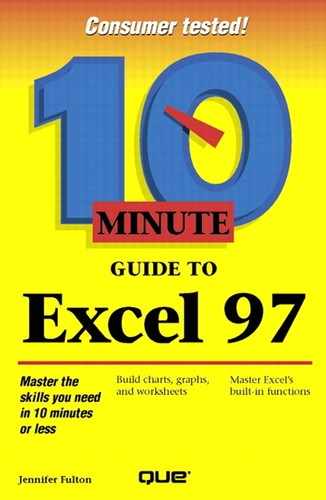Inserting Your Own Clip Art, Video Clips, or Sound Clips
Excel 97 allows you to organize your clip art images, sound clips, and video clips in its Clip Gallery. Once you import a file into the Gallery, you can insert it into any Microsoft Office document, including an Excel workbook, Word document, or PowerPoint presentation. Follow these steps to import a file into the Gallery:
Click the tab for the type of file you want to import. For example, to import a video clip, click the Video tab.
Click Import Clips.
In the file selector dialog box that appears, change to the folder that contains the file you want to import and select the file from the list.
Click Open. The dialog box shown in Figure 27.2 appears.
Figure 27.2. Select the categories you want to use.

Select the category or categories in which you want the clip to appear.
Can't Find an Appropriate Category?
You can create a new category if you want, by clicking New Category, entering a name, and clicking OK.
In the Keywords text box, enter some keywords that describe the clip. For example, type Bell.
Click OK, and the clip is added to the Gallery.
To insert the clip into a worksheet, follow the same basic steps that you did to insert clip art: open the Insert menu, select Picture, and select Clip Art. Click the tab for the type of clip you want to insert, and then click the category to which it belongs. Select the clip you want and click Insert to import it into your worksheet.