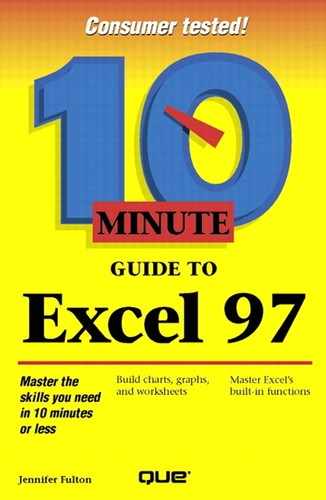Inserting Rows and Columns
Inserting entire rows and columns in your worksheet is easy. Here's what you do:
To insert a single row or column, select the cell to the left of which you want to insert a column, or above which you want to insert a row.
To insert multiple columns or rows, select the number of columns or rows you want to insert. To insert columns, drag over the column letters at the top of the worksheet. To insert rows, drag over the row numbers. For example, select three column letters or row numbers to insert three rows or columns.
Select Rows or Columns. Excel inserts the row(s) or column(s) and shifts the adjacent rows down or the adjacent columns right. The inserted rows or columns contain the same formatting as the cells you selected in step 1. Figure 13.3 simulates a worksheet before and after two rows were inserted.
Figure 13.3. Inserting two rows in a worksheet.

Shortcut Insert
To quickly insert rows or columns, select one or more rows or columns. Then right-click one of them and choose Insert from the shortcut menu.