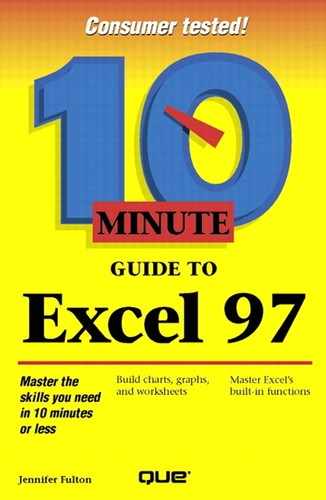Entering Numbers
Valid numbers can include the numeric characters 0–9 and any of these special characters: + – / . , ( ) $ %. This means that you can include commas, decimal points, dollar signs, percent signs, and parentheses in the values that you enter.
Although you can include punctuation when you type your entries, you may not want to. For example, instead of typing a column of dollar amounts including dollar signs, commas, and decimal points, you can type numbers such as 700 and 81295, and then format the column with currency formatting. Excel then changes your entries to $700.00 and $81,295.00 or to $700 and $81295, depending on the number of decimal points you specify. See Lesson 17 for more information.
To enter a number:
Click the cell into which you want to enter a number.
Type the number. To enter a negative number, precede it with a minus sign or surround it with parentheses. To enter a fraction, precede it with a 0, as in 0 1/2.
Press Enter, and the number appears in the cell, right-aligned.
#######
If you enter a number and it appears in the cell as all pound signs (#######) or in scientific notation (such as 7.78E+06), don't worry—the number is okay. The cell just isn't wide enough to display the entire number. To fix it, move to the column headings at the top of the work-sheet and double-click on the right border of the column. The column expands to fit the largest entry. See Lesson 20 for more help.