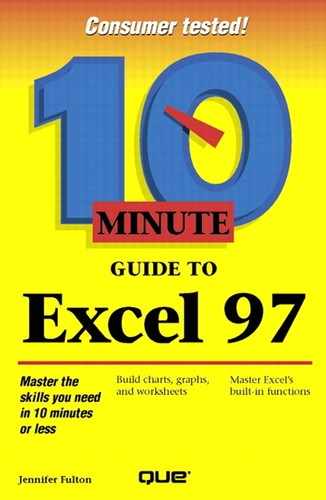Selecting a Range
To select a range using the mouse, follow these steps:
To select the same range of cells on more than one worksheet, select the worksheets (see Lesson 9).
Move the mouse pointer to the upper-left corner of a range.
Click and hold the left mouse button.
Drag the mouse to the lower-right corner of the range and release the mouse button. The selected range is highlighted.
There are some techniques that you can use to quickly select a row, a column, an entire worksheet, or several ranges, as shown in Table 10.1.
| To Select This | Do This |
|---|---|
| Several ranges | Select the first range, hold down the Ctrl key, and select the next range. Do this for each range you want to select. |
| Row | Click the row heading number at the left edge of the worksheet. You also can press Shift+Spacebar. |
| Column | Click the column heading letter at the top edge of the worksheet. You also can press Ctrl+Spacebar. |
| Entire worksheet | Click the Select All button (the blank rectangle in the upper-left corner of the work-sheet, above row 1 and left of column A). You also can press Ctrl+A. |
| Range that is out of view | Press Ctrl+G (Goto) or click in the Name box on the Formula bar, and type the address of the range you want to select. For example, to select the range R100 to T250, type R100:T250 and press Enter. |
Deselecting a Selection
To remove the range selection, click any cell in the worksheet.
..................Content has been hidden....................
You can't read the all page of ebook, please click here login for view all page.