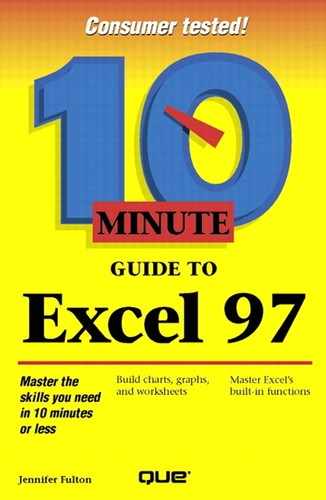Turning Toolbars On and Off
By default, Excel initially displays the Standard and Formatting toolbars. If you find that you don't use these toolbars, you can turn one or both of them off to free up some screen space. In addition, you can turn on other toolbars (although some toolbars appear on their own when you perform a related activity).
Follow these steps to turn a toolbar on or off:
A check mark next to a toolbar's name indicates that the toolbar is currently being displayed. To turn a toolbar on or off (whichever it's not), simply click its name in the list to add or remove the check mark.
Quick View
To display a hidden toolbar quickly, right-click on an existing toolbar and select the toolbar you want to display from the shortcut menu.
Excel on the Web
Excel for Windows 97 allows you to open Web pages within its window, which you'll learn to do in Lesson 21. When you're working on the Web, the Web toolbar is displayed. Because the other Excel toolbars are unnecessary in such a situation, you can quickly remove them from the screen by clicking the Show Only Web Toolbar button.