MANAGING SECURITY THROUGH CODE
Theory is covered, user interfaces are covered, tools are covered, and several pitfalls are covered. Now it's time to start manipulating security through code. The rest of this chapter is dedicated to providing you with several code examples that you can use to help manipulate Access security.
Using DAO to Program Security
When it comes to programming security, you must understand the relative position of security in the Data Access Objects (DAO) hierarchy. If you have a good handle on DAO, creating a new user programmatically is just as easy as creating a recordset programmatically. Chapter 5, “Working with Data Access Objects,” discusses DAO in detail. Figure 21.12 shows the Users and Groups as they are in position in the Data Access Objects object model.
Figure 21.12. Notice the Users and Groups collections within the DAO hierarchy.
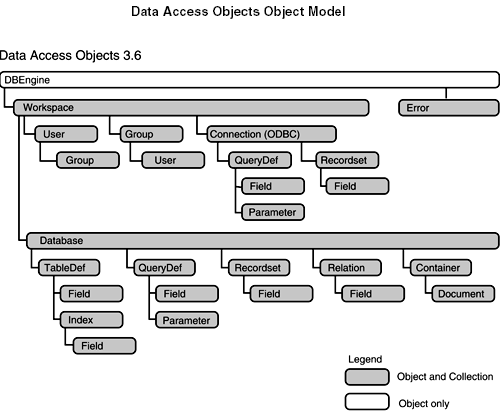
It wasn't until version 2.0 that Access provided programmatic access to security. Before DAO, there were SendKeys and DoMenuItems. (As I mentioned earlier in this chapter, the very first Security Wizard was a giant SendKeys looping structure.) Access has come a long way in providing programmatic security features for power programmers.
The User and Groups Collections
The Users and Groups collections reside off the Workspace object. It's at this level that the following functions can be performed:
Creating and deleting users
Creating and deleting groups
Adding, removing, and changing passwords
Adding and removing users in groups
Permissions and the Documents Collection
Permissions are stored for each object in the Documents collection of a container object. It's at this level that the following functions can be performed:
Changing the owner of an object
Setting database permissions
Adding, removing, and changing object permissions
Note
You must be a member of the Admins group to create/delete users and groups. When it comes to setting permissions, you must be a member of the Admins group or the owner of the object.
Creating a New User Through Code
Listing 21.1 shows how to programmatically create a new user by using the ap_CreateUser() function. This function accepts two or three parameters: Name, PID, and optionally Password.
Note
There's code in this function to automatically add the user to the Users group. This doesn't happen automatically through code; you must append the user to the Users group. If you don't do this, the user won't have access to the Utility.mda file and won't be able to start Access.
Listing 21.1. Chap21.mdb: Creating a User
Note
You can find all the sample code shown in this chapter in the Chap21.mdb database, which is on the accompanying CD-ROM in the ExamplesChap21 folder.
As you can see from Listing 21.1, you have two choices when you call this function. For example, you can pass a name and a PID parameter:
=ap_CreateUser("Chris", "123abc")
Or you can provide the optional password parameter:
ap_CreateUser("Jonathan","999zzz888YYY", "MySecret")
The first example creates a user named Chris with no password; the second example creates a user named Jonathan with a password of MySecret.
Deleting a User Through Code
Listing 21.2 shows how to programmatically delete an existing user. This function accepts one parameter: the name of the user you want to delete.
Listing 21.2. Chap21.mdb: Deleting a User
Function ap_DeleteUser(strUserName)
On Error GoTo errDeleteUser
Dim strUser As String
Dim wspNewWorkspace As Workspace
Set wspNewWorkspace = DBEngine(0)
'The next line gets the name of the user passed in as a parameter.
strUser = wspNewWorkspace.Users(strUserName).Name
'The next line actually deletes the user.
wspNewWorkspace.Users.Delete strUser
'Function successful
Exit Function
errDeleteUser:
MsgBox "Function 'ap_DeleteUser' did not complete successfully."
Exit Function
End Function
|
You would use the code in Listing 21.2 to delete a user in the following fashion:
=ap_DeleteUser("Ryan")
Notice that no PID or password is required when deleting a user. However, you have to be logged on as a member of the Admins group to delete a user. This is also true for creating a user.
Setting the Database Password Through Code
Listing 21.3 shows how to programmatically set the database password for a share-level security model. This function accepts two parameters: the new password and the previous password.
Listing 21.3. Chap21.mdb: Setting a Database Password
Function ap_DatabasePassword(strDBPassword, strDBPrevPass)
'strDBPassword is the new password for the database.
'strDBPrevPass is the previous password for the database.
On Error GoTo errDatabasePassword
Dim db As DATABASE
Set db = CurrentDb()
'This line adds the new password to the database.
db.NewPassword strDBPrevPass, strDBPassword
'Function successful
Exit Function
errDatabasePassword:
MsgBox "Function 'ap_DatabasePassword' did not complete successfully."
Exit Function
End Function
|
In Listing 21.3, if you're setting the database password for the first time, you pass in an empty string for the previous password parameter—for example,
=ap_DatabasePassword("MyNewPass", "")
This function is also useful if you want to clear the database password. You simply pass, through the function's arguments, in the proper previous password and the empty string for the new password—for example,
=ap_DatabasePassword("", "OldPassword")
Note
This code is great to use if you want to create your own menu item (or toolbar button) that lets users change the database password.
Creating a Group Through Code
Listing 21.4 shows how to programmatically create a new group. This function accepts two parameters: the name of the group and a PID.
Listing 21.4. Chap21.mdb: Creating a Group
Function ap_CreateGroup(strGroupName, strGroupPID) 'Pass in the group name and group PID as string parameters. On Error GoTo errCreateGroup Dim usrNewGroup As Group Dim wspNewWorkspace As Workspace Set wspNewWorkspace = DBEngine(0) 'The next line creates the group account with the parameters passed in. Set usrNewGroup = wspNewWorkspace.CreateGroup(strGroupName, strGroupPID) 'The next line makes the user available this line is required. wspNewWorkspace.Groups.Append usrNewGroup 'Function successful Exit Function errCreateGroup: MsgBox "Function 'ap_CreateGroup' did not complete successfully." Exit Function End Function |
This function is very similar to the ap_CreateUser() function, except that you don't need to worry about appending it to the Users collection. Also, there are no passwords for groups. Here is an example of how this function might be used:
=ap_CreateGroup("Accountants", "$Money$")
This would create a group named Accountants.
Deleting a Group Through Code
Listing 21.5 shows how to programmatically delete an existing group. This function accepts one parameter: the name of the group you want to delete.
Listing 21.5. Chap21.mdb: Deleting a Group
Function ap_DeleteGroup(strGroupName)
'This function takes one parameter, the name of the group to be deleted.
On Error GoTo errDeleteGroup
Dim strGroup As String
Dim wspNewWorkspace As Workspace
Set wspNewWorkspace = DBEngine(0)
'The next line gets the name of the group passed in as a parameter.
strGroup = wspNewWorkspace.Groups(strGroupName).Name
'The next line actually deletes the group.
wspNewWorkspace.Groups.Delete strGroup
'Function successful
Exit Function
errDeleteGroup:
MsgBox "Function 'ap_DeleteGroup' did not complete successfully."
Exit Function
End Function
|
This function has almost the exact same syntax as deleting a user. You just provide it a group name, and it will delete the group. Remember that you must be a member of the Admins group for this code to run correctly.
Here's an example of how to call this function:
=ap_DeleteGroup("Managers")
Adding a User to a Group Through Code
Listing 21.6 shows how to programmatically add a user to a group. This function accepts two parameters: the name of the user and the name of the group you want to add the user to.
Listing 21.6. Chap21.mdb: Adding a User to a Group
Function ap_AddUserToGroup(strUserName, strGroupName)
'Two parameters; the user name and the group name
On Error GoTo errAddUserToGroup
Dim grpGroup As Group
Dim wspWorkspace As Workspace
Set wspWorkspace = DBEngine(0)
Set grpGroup = wspWorkspace.Groups(strGroupName)
'This line actually adds the user to the group.
grpGroup.Users.Append grpGroup.CreateUser(strUserName)
'Function successful
Exit Function
errAddUserToGroup:
MsgBox "Function 'ap_AddUserToGroup' did not complete successfully."
Exit Function
End Function
|
This function can be used as follows:
=ap_AddUserToGroup("Jennifer", "Employees")
In this example, user Jennifer would be added to the group Employees. Both Jennifer and Employees must exist for this function to complete successfully.
Removing a User from a Group Through Code
Listing 21.7 shows how to programmatically remove a user from a group. This function accepts two parameters: the name of the user and the name of the group you want to remove the user from.
Listing 21.7. Chap21.mdb: Removing a User from a Group
Function ap_RemoveUserFromGroup(strUserName, strGroupName)
'Two parameters, a user and a group
On Error GoTo errRemoveUserFromGroup
Dim strGroup As String
Dim usrUser As User
Dim wspWorkspace As Workspace
Set wspWorkspace = DBEngine(0)
Set usrUser = wspWorkspace.Users(strUserName)
'The following two lines perform the deletion of the user from the
'group given the passed in parameters.
strGroup = usrUser(strGroupName).Name
usrUser.Groups.Delete strGroupName
'Function successful
Exit Function
errRemoveUserFromGroup:
MsgBox "Function 'ap_RemoveUserFromGroup' did not complete successfully."
Exit Function
End Function
|
In Listing 21.7, when you pass in the user and group as parameters, both must previously exist or the function won't complete successfully. Here's an example of the syntax to remove a user from a group with this function:
=ap_RemoveUserFromGroup("Ryan", "Managers")
Caution
Be careful when using this function. Remember, through code you can remove a user from the Users group; however, doing so doesn't conform to Access security standards.
Changing the Owner of an Object Through Code
Listing 21.8 shows how to programmatically change the owner of an object. This function accepts three parameters: the new owner name, the object name, and the type of object. The new owner name can be a user or a group. Valid object types are tables, queries, forms, reports, and scripts.
Listing 21.8. Chap21.mdb: Changing the Owner of an Object
Many things can be noted about the ap_ChangeOwner() function. First, remember that groups can own objects; they just can't create them. So the parameter strNewOwner can be an existing user or group.
Also note that it uses the AllPermissions property and the dbSecWriteOwner security constant to determine whether the user has permissions to perform this operation. (For more information about the AllPermissions property and security constants, consult the Answer Wizard in online help.)
The last thing to note about this function is its third parameter. If you want to change the owner of a macro, you must use the keyword Scripts.
Setting Permissions for an Object Through Code
Listing 21.9 shows how to programmatically set permissions for an object. This function accepts three parameters: the name for which you want the permissions set, the object name, and the type of object. The name can be a user or a group. Valid object types are tables, queries, forms, reports, and scripts.
Listing 21.9. Chap21.mdb: Setting the Permissions of an Object
The ap_AssignPermissions() function takes four parameters. The first parameter is the user name you want to assign permissions to, followed by the object name, the object type, and the security permission constant you want to assign. Here's an example:
=ap_AssignPermission("Scott", "[Chapter 21]", "Forms", acSecModWriteDef)
In this example, the user Scott would get Write Definition permissions on the Chapter 21 form.
Checking Permissions Through Code
Listing 21.10 shows how to programmatically check to see whether a user has permissions to a specific object. This function accepts three parameters: the user name, the object name, and the object type. Valid object types are tables, queries, forms, reports, and scripts.
Listing 21.10. Chap21.mdb: Checking Permissions
The code in Listing 21.10 takes four parameters to allow this function to be as flexible as possible. You can check different permissions for different users on different objects. Here's an example of how this function might be called:
=ap_CheckPermissions("Ryan", "[Chapter 21]", "Forms", dbSecFullAccess)
In this example, the function would return a True or False if the user Ryan had Administer permissions on the Chapter 21 form.
Note
You can use this code in a startup switchboard to hide and show certain buttons that would take users into different areas of the application based on their job positions. For example, the Managers group might have permissions to view several types of reports that members of the Employees group couldn't see.
Determining Who You're Logged On As Through Code
Often, developers want to know who they're logged on as. This is extremely useful information when you're creating a secured application and testing many of the different user accounts. Listing 21.11 shows how to programmatically detect what user you're logged on as by using the CurrentUser function provided by VBA.
Listing 21.11. Chap21.mdb: Determining Who You're Logged On As
Function ap_WhoAmI()
Dim Title As String
Title = "Who Am I?"
MsgBox "You are logged in as: " & CurrentUser, , Title
End Function
|
This little code example is handy to have around. Again, it's nothing that can't be done through the Access user interface: You can always see who you're logged on as from the Tools menu by choosing Security and User and Group Accounts and then clicking the Change Logon Password tab.
Denying Users the Ability to Create Databases
Listing 21.12 is one of the most powerful coding examples in all of security. This function can be performed only through code; Access doesn't provide a way through the user interface to perform this operation. The code shows how to programmatically remove a user's ability to create a database. This function takes one parameter: the name of the user (or group) you want to deny database creation permissions.
Listing 21.12. Chap21.mdb: Denying Database Creation Permissions
Function ap_CanNotCreateDatabase(strName)
'For this function you can pass in any valid User or Group Name.
On Error GoTo errCanNotCreateDatabase
Dim dbSystemDB As Database
Dim conContainer As Container
Dim strSysPath As String
'The next line gets the path to the Workgroup Information File
strSysPath = SysCmd(acSysCmdGetWorkgroupFile)
'The next two lines opens the Workgroup Information File
'and grabs the Databases object within the Containers collection
Set dbSystemDB = DBEngine(0).OpenDatabase(strSysPath)
Set conContainer = db.Containers!Databases
'The next line of code sets the user or group name from the
'passed in parameter
conContainer.UserName = strName
'The next line of code removes the permissions to create a database
conContainer.Permissions = conContainer.Permissions _
And Not dbSecDBCreate
'Function successful
Exit Function
errCanNotCreateDatabase:
MsgBox "Function 'ap_CanNotCreateDatabase' did not complete " _
& "successfully."
Exit Function
End Function
|
Listing 21.12 shows the use of the SysCmd() function, which performs a multitude of tasks. In this example, SysCmd() is retrieving the path to the workgroup information file. For this function to work, it must modify permissions in the workgroup information file, not in the current database. You might also notice the use of another security constant, dbSecDBCreate.
The code in Listing 21.12 works only for your current workgroup information file. If users create their own or join a different workgroup information file, their user accounts in those workgroup information files will be able to create databases.
Note
For this function to be effective, you must apply it to the user and all the groups the user is a member of. That would probably mean passing it to the Users group also.
Denying the Creation of Table and Query Objects
Often, developers don't want users to create new table objects in their database and fill them with unnecessary data. Listing 21.13 shows you how to programmatically deny users the ability to create new table and query objects in your database. This function takes one parameter: the name of the user who's being denied creation rights.
Listing 21.13. Chap21.mdb: Denying Table and Query Creation
Function ap_CanNotCreateTables(strName)
'For this function you can pass in any valid User or Group Name.
'It denies the user from creating Tables and Queries all at once.
On Error GoTo errCanNotCreateTables
Dim db As DATABASE
Dim con As Container
Set db = CurrentDb
Set con = db.Containers("Tables")
con.UserName = strName
'This next line of code removes the table (and query) creation
'privilege from the specified user.
con.Permissions = con.Permissions And Not dbSecDBCreate
'Function successful
Exit Function
errCanNotCreateTables:
MsgBox "Function 'ap_CanNotCreateTables' did not complete successfully."
Exit Function
End Function
|
The code in Listing 21.13 uses the database constant dbSecDBCreate to perform its task.
This function can be performed only through code; there's no equivalent Access user interface option. Remember that to make this fully effective, you must run it on the user account and all the group accounts to which that user belongs. Here's a syntax example of how this function might be used:
=ap_CanNotCreateTables("Jennifer")
Compacting, Encrypting, or Decrypting a Database Through Code
Listing 21.14 shows how to programmatically compact, encrypt, or decrypt a database. This function accepts three parameters: the current name of the database to be compacted, encrypted, or decrypted; the new name of the database; and the flag to tell it to encrypt or decrypt. The flag parameter is optional; if it's left blank, a compact will take place. The two valid options for the flag parameter are dbEncrypt and dbDecrypt.
Listing 21.14. Chap21.mdb: Compacting or Encrypting a Database
Function ap_CompactEncrypt(strCurrentDBName, strNewDBName, _
Optional flgEncDec)
'Use dbEncrypt or dbDecrypt for the optional flag parameters
'Or leave blank for a compact.
On Error GoTo errCompactEncrypt
DBEngine.CompactDatabase strCurrentDBName, strNewDBName, _
"", flgEncDec
'Function successful
Exit Function
errCompactEncrypt:
MsgBox "Function 'ap_CompactEncrypt' did not complete successfully."
Exit Function
End Function
|
You can compact a database, for example, in the following manner:
=ap_CompactEncrypt("c:Olddb.mdb", "Newdb.mdb")
This example takes the existing Olddb.mdb file and creates a new file named Newdb.mdb that is totally compacted.
Disabling the Bypass Key Through Code
Listing 21.15 shows how to programmatically disable the Shift key during startup of your Access application. This very important security function can be done only through code; there's no equivalent user interface option.
Listing 21.15. Chap21.mdb: Disabling the Shift Bypass Key
Function ap_DisableShift()
'This function will disable the shift at startup causing
'the Autoexec macro and Startup properties to always be executed
On Error GoTo errDisableShift
Dim db As DATABASE
Dim prop As Property
Const conPropNotFound = 3270
Set db = CurrentDb()
'This next line disables the shift key on startup.
db.Properties("AllowByPassKey") = False
'function successful
Exit Function
errDisableShift:
'The first part of this error routine creates the "AllowByPassKey
'property if it does not exist.
If Err = conPropNotFound Then
Set prop = db.CreateProperty("AllowByPassKey", _
dbBoolean, False)
db.Properties.Append prop
Resume Next
Else
MsgBox "Function 'ap_DisableShift' did not complete successfully."
Exit Function
End If
End Function
|
Notice the error-handling routine in Listing 21.15, starting with the line
errDisableShift:
If the AllowByPassKey property doesn't exist—which it doesn't by default—the routine creates it and sets it to False.
A similar function provided in the Chap17.mdb file, ap_EnableShift(), enables the Shift key to be used again on database startup. The only difference from ap_DisableShift() is that False is changed to True when setting the AllowByPassKey property.
