LINKING AND UNLINKING TABLES THROUGH VBA
Various methods are available to link tables manually and automatically. In the following sections, you see how to link a back end, based on it being in the current folder or in another folder.
Note
To see how to check for and re-create a connection between an ADP and SQL Server, check out Chapter 25, “Developing SQL Server Projects Using ADPs.”
Linking and Unlinking Tables in a Jet Back End Located in the Application's Folder
In section 4, the ap_AppInit() function checks to see whether the back-end database is in the same folder as the front end and, if so, links the tables automatically.
'-- Section 4: If the Data MDB is found in the App Directory,
'-- link the files.
If Dir(pstrAppPath & "" & pstrBackEndName) = pstrBackEndName Then
ap_LinkTables dbLocal, dynSharedTables, pstrAppPath & "" & _
pstrBackEndName
pstrBackEndPath = pstrAppPath
Else
The code in section 4 calls the ap_LinkTables subprocedure and passes four arguments:
dbLocal, the local database
dynSharedTables, the dynaset containing the list of tables to link
pstrAppPath and pstrBackEndName, the front-end database path concatenated to the back-end database name
One last task needs to be completed in this code section: to store the front end's file path into the global variable pstrBackEndPath.
It's time to look at what's done to relink to a new back end through the ap_LinkTables routine. Listing 26.8 shows the code for ap_LinkTables.
Listing 26.8. VideoApp.mdb: Relinking Tables in the dynSharedTables Recordset
This code is all that's needed to link or relink tables in your application. Here's what this routine does:
It goes to the last record and stores the record count, and then displays a progress meter on the status bar.
It updates the progress meter.
It turns off error handling.
Note
Error handling is turned off in this case because the next line of code tests to see whether the linked table exists. If no current link exists—maybe because you just added the table to the back end—you don't want to see an error. The code handles this by adding a new Tabledef object and setting the connection string.
The routine looks at the flgAddTable flag. If the flag is false, the routine updates the connect string in the existing TableDef; otherwise, it creates a new one.
Note
For more information about the TableDefs collection, see Chapter 5, “Working with Data Access Objects.”
It moves to the next shared table name, and then loops if appropriate.
In prior versions, the TransferDatabase method was used instead of the TableDefs collection. However, I've found that using the TableDefs collection results in better performance. The TransferDatabase method is one of the more powerful commands when importing, exporting, and linking tables. You use this command for these actions with most of the different file formats. The actual syntax of TransferDatabase is as follows:
DoCmd.TransferDatabase TransferType, DatabaseType, DatabaseName, ObjectType, Source, Destination, StructureOnly, StoreLogin
This method is used here because of the straightforward way (one line of code) in which the task of linking is performed. The TransferDatabase method uses these arguments:
TransferType can be acImport, acExport, or acLink.
DatabaseType can be one of many types, including Microsoft Access, Microsoft FoxPro, and dBASE.
Note
To see the other choices of database types, do the following: open a macro group, and then select TransferDatabase for the action. The Action Arguments pane then displays the total list of database type possibilities (see Figure 26.9).
Figure 26.9. Opening the macro group and choosing TransferDatabase displays the various database types available.
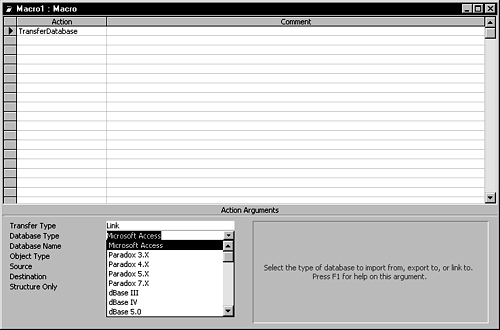
DatabaseName is the name of the database, including the full path. For Xbase files, it's the full table name, such as C:Examples est.dbf. With Access databases, it's the full .mdb name.
ObjectType, when you're importing and exporting, can be any of the Access objects. When you're linking, this parameter is acTable.
Source is the table name, as it is in the source database.
Destination is the name for the new table, or link. This allows you to have a different name between the original table in the back end and the linked entry in the front end. This is useful in case you already have a table in the front end with the same name as the back end.
StructureOnly is used with importing and exporting only, in case you want to import a file structure but no data.
StoreLogin is used when linking to SQL Server databases to allow you to store the SQL Server logon with the table link. This is so that when you run queries, SQL Server doesn't request the logon every time they're run.
Other ways to establish or re-establish links of tables include not deleting the TableDef, and just updating the Connect property of the TableDef. The problem comes when a table is added to the list; you must jump through more hoops to add the TableDef to the TableDefs collection.
Finding the Jet Back End with the OpenFile API Call
In section 5 of the ap_AppInit() function, things are simple because the back-end database was in the same folder as the application. But most of the time this won't be the case. Frequently, the back end of the application will be out on a network drive and the front end will be on a local drive. Section 5 of ap_AppInit() covers this situation:
'-- Section 5: Allow the user to locate the BackEnd MDB
If Not ap_LocateBackend(dbLocal, dynSharedTables, _
strCurrError) Then
flgLeaveApplication = True
End If
End If
Listing 26.9 shows the code for the ap_LocateBackend() function.
Listing 26.9. VideoApp.mdb: Locating the Back End with a Call to an API Routine
First, the user is told that the back end can't be found. The user then is asked whether he wants to locate it (see Figure 26.10). If the user clicks Yes, the Locate Backend Database dialog appears (see Figure 26.11).
Figure 26.10. Always be polite and try to give users as much information as possible when displaying message boxes.
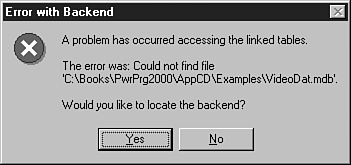
Figure 26.11. The Locate Backend Database dialog is one of many you can use through API calls.
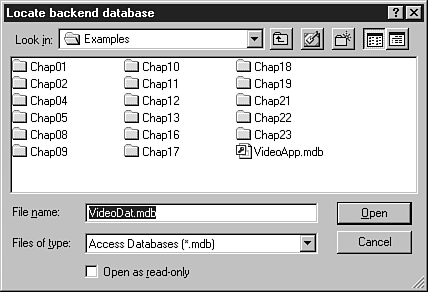
Tip
The message box text shown in Figure 26.10 has blank lines to break up the messages, to make the message easier to read. The vbCrLf constant actually places Chr$(13) and Chr$(10) (carriage return/line feed), so two vbCrLf constants together finish the first line and then add a blank line. You can also use an ampersand (&) to break the text into sections with a heading.
The following code line calls ap_FileOpen, an API wrapper function located in modWindowsAPICalls:
strFileName = ap_FileOpen("Locate backend database", pstrBackEndName)
Listing 26.10 shows the code for the ap_FileOpen() function.
Listing 26.10. VideoApp.mdb: Making the API Call
An explanation of this code and other API calls can be found in Chapter 15, “Using API Calls to Extend the Power of Access.”
