USING THE ANALYZER WIZARDS
Although most wizards are for the lower end of the end-user-to-developer spectrum, Access 2000 includes Analyzer Wizards, which are actually made for the power-user-to-developer spectrum. These wizards can save beaucoup (that's a technical term—and French for a lot of) time and frustration. You have three choices to work with using these tools. The Table Analyzer Wizard tests table structures for normalization, Performance Analyzer tests performance, and Database Documentor prints out system information.
The Table Analyzer Wizard
The Table Analyzer Wizard helps you normalize your data graphically, including the task of breaking up your structures for you. To use the Table Analyzer Wizard, from the Tools menu choose Analyze and then Table. Figure 8.42 shows the first dialog from the Table Analyzer Wizard.
Figure 8.42. You can use the Table Analyzer Wizard to help come up with a good start of a relational model.

Note
The most normalized database structure isn't always the most optimal. For more information about tuning a database for performance and normalization, see the earlier section “Tweaking the Database Structure to Affect Performance.”
It's very useful to use the Table Analyzer Wizard to take data imported from other systems, especially flat files. You can use the Table Analyzer Wizard to get the data into a relational structure and then go from there.
The Performance Analyzer Wizard
The Performance Analyzer wizard examines the different objects in your database and then suggests how to set them up for optimal performance.
In the dbQryEmp database, you can use the Performance Analyzer by choosing Analyze and then Performance from the Tools menu. After the analyzer is called up, you can choose which objects you want to have analyzed. Select Query for the Object Type, and then choose Select All. You'll see a dialog similar to Figure 8.43.
Figure 8.43. Select which objects you want analyzed for performance.
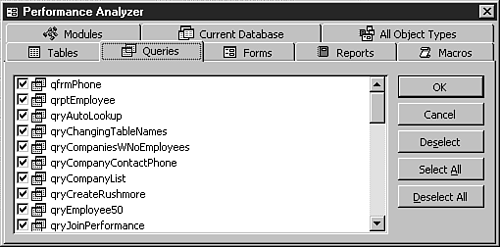
After you select all the objects you want to analyze, click OK. The dialog in Figure 8.44 appears, giving tips and suggestions for performance.
Figure 8.44. The Performance Analyzer can give many suggestions for performance enhancements.
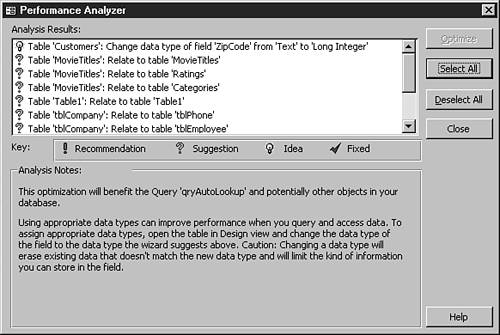
Although some suggestions are obvious, it's still a good idea to run the Performance Analyzer on your applications every so often as you're expanding them. When you highlight any of the suggestions, you can then click the Optimize button and have Access perform the optimization(s).
The Database Documentor
This wizard helps you document your database by allowing you to print definitions for all the various objects in the database container. The Database Documentor doesn't give a cross-reference, however, that tells you which fields are used in which queries (third-party products do this). When you need to get some quick system documentation to the client, however, this works in a pinch to get them started.
