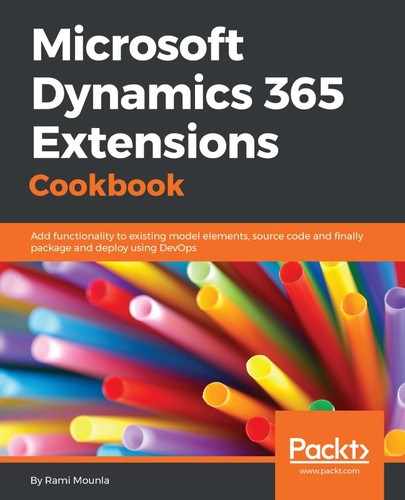- Navigate to an entity that has a form that uses your JavaScript using Edge (in our example, Sales | Graduation Details).
- Open an existing record by double-clicking one from the list, or create a new one by click on the + New option.
- Press F12 on your keyboard, or go to your Edge menu by clicking on the ellipsis ..., on the top right-hand side of the browser's window and click on F12 Developer Tools.
- Select the Debugger tab, and then look for your JavaScript file in the left navigation.
Alternatively, you can simply start typing the first part of your JavaScript file name, and it will filter the content based on your input. Once you locate your file, select it.
- Click the line number on the left-hand side of your script content corresponding to the line where you want the debugger to break.
- Perform the action that will trigger the JavaScript function call:

- Once the debugger breaks on your breakpoint line, you can highlight the expressions you want to inspect and hover over them to view their values:

- Press F10 to step to the next line.
- Press F5 to resume your script execution.