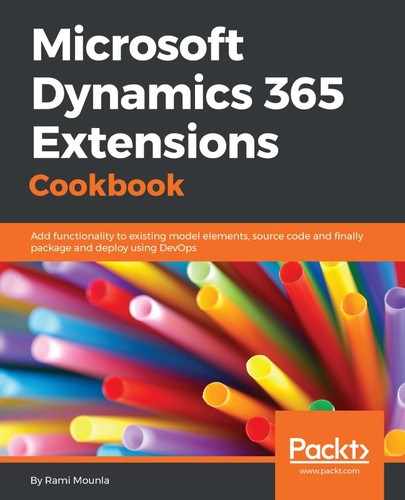In the first 3 steps, we created a new blank mobile app. Although, we can start from a data source which leverages existing templates and already built screens, we opted instead to start from scratch to demonstrate each step required to connect.
In step 4 and step 5, we set our data source to the feedback entity in the Common Data Service.
Step 6 to step 10 focused on the "edit" screen. We inserted an edit form connected to the Feedback entity (steps 7 and 8) and added some of the fields in step 9. In step 10, we added two buttons to save and go back or submit and go back. Note how we reset the form using ResetForm(Form1) when clicking the cancel button. If we don't reset the form the user may navigate back to the screen and see old data.
Step 11 to step 17 focused on the "view" screen. In step 13 and step 14, we created the gallery control that will display all feedback items. In step 15, we defined which fields to display for each item. In step 16 and step 17, we created a button to navigate to the new page. Note how we first instantiated the form by calling NewForm(Form1), otherwise nothing will appear on the screen. In step 18, we saved the app. You can choose to save it on a local drive or push it to the cloud.