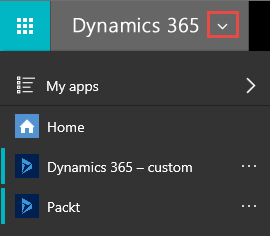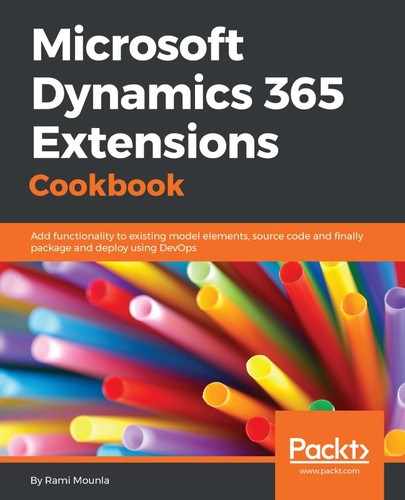Creating a Dynamics 365 app is very simple yet, very powerful. In this recipe, we used point-and-click configuration to create our app.
In step 1, we navigated to My Apps, which is located under the Application group. We created a new app called Packt in step 2 and step 3. The app URL suffix will dictate the URL you can use to access your app. Make sure you choose a meaningful suffix to make it easier to access and recognize. Both the URL and the unique name need to be unique; otherwise, you will be prompted with a validation error.
In step 4 to step 7, we defined the site map with only one entity: contacts. In step 5, we defined a high-level Area called Packt Area. In step 6, we defined the Group called Packt Group under that area. In step 7, we added a Sub Area as a link to the contacts entity. Notice how we renamed the tile to individuals.
In the last three steps, we saved and published the app to make it accessible to users.
As explained in the introduction, an app adds a presentation layer on top of your default application to provide your end users with an enhanced simplified user experience. In our example, we are assuming that the users will only be using the contact entity. Although the app filters the entities from the site map, the rest is still accessible through other means, such as advanced find. If users have access to more than one app, they will realize that their personal settings and their roles/access will be the same across different apps. Multiple app users will be able to select the different apps by clicking on the chevron next to the Dynamics 365 top-left logo (or custom logo if the instance is themed):