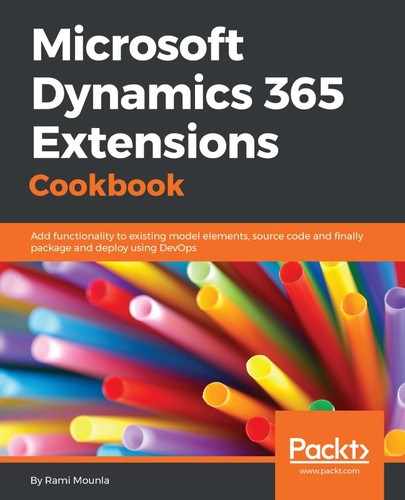In the first three steps, we created a Visual Studio solution using the template included in the developer toolkit, and we gave it the name Packt.Xrm.Extensions, as per the first recipe in this chapter.
In step 4 to step 6, we opted to start from a Dynamics 365 solution. This will help us deploy our customization to an existing solution in Dynamics 365. Alternatively, we could have created a new solution.
In step 7 to step 9, we created a new project under the solution to hold our plugins. We could also create custom operations workflow activities or customization projects, each with a different set of libraries referenced. A sample code file is included in the plugin and custom workflow projects.
In step 9, we ended up with a Visual Studio solution that contains two projects: a class library project for our plugins, and a CrmPackage project that contains our Dynamics 365 artefacts and an XML RegisterFile.crmregister that will help deploy our customization.