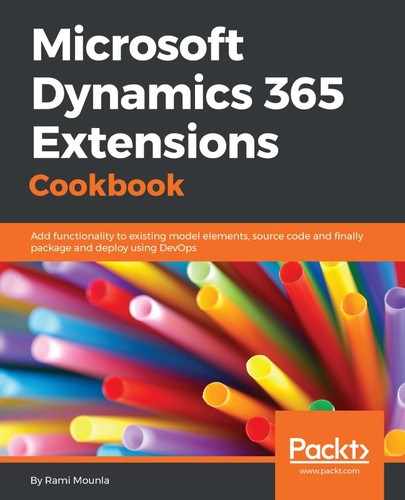In step 1 to step 6, we defined our deployment process, which essentially contains one PowerShell script to deploy the solution. We defined the package name in step 6.5. Octopus Deploy is clever enough to identify the package name suffixed by a version number. We also defined a set of variables that were passed to the script in step 6.7 and we set them up in step 7 and step 8. We defined the scope of the variables as Development.
Note how we created the password variable as sensitive in step 8. This will ensure passwords are protected and only visible to people with the right privileges. The password will be passed to the script unencrypted.
In step 9, we created our script which accepts the four parameters that we previously defined. The script is similar to the one we created in the Deploying your solution with PowerShell recipe earlier in this chapter.
In step 10, we zipped our package, and in step 11 we pushed it to the Octopus Deploy server. Make sure you replace the API key with the correct value, as described in the Getting ready section.
In the last four steps, we released to our Dynamics 365 development instance uisng the latest uploaded artifact.