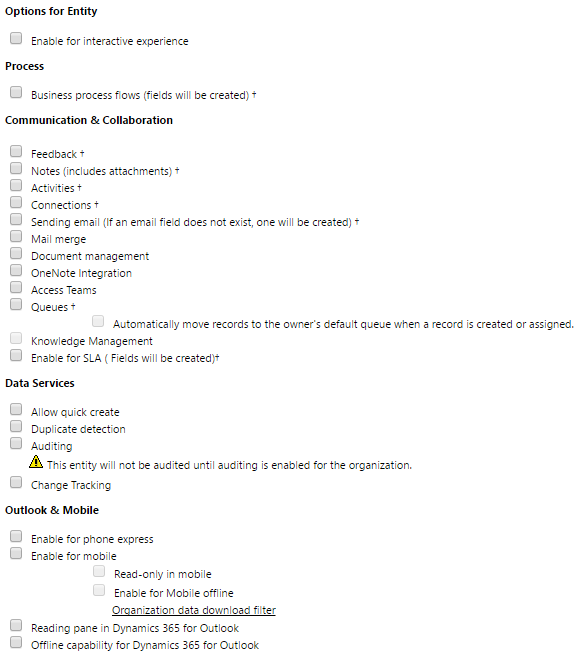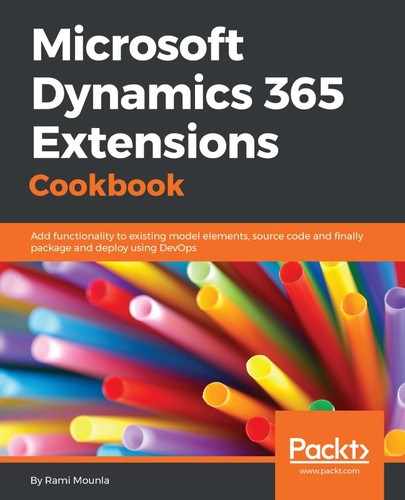- Navigate to Settings | Solutions | Packt.
- Click on New | Entity.
- Enter Graduation Details in the Display Name field, and Graduations Details under the Plural Name field.
- Before saving the new entity, untick all the check boxes on the form:
- Click on the Save button.
- Navigate to Fields on the left-hand side and click on New.
- Create an attribute called Supervisor of type Lookup with a Target Record Type set to user and click on Save and Close.
- Create another attribute called Post Graduate Start Date of type Date and Time and click on Save and Close.
- Navigate to Forms and double-click the Quick View Form option.
- Add the two attributes on your form by dragging and dropping them from the right-hand Field Explorer, then click on Save and Close.
- Click on Save and Close on the entity as well to go back to your solution.
- Navigate to Entities | Contacts | N:1 relationships | New Many-to-1 Relationship.
- Enter Graduation Details in the primary contact field, Display Name: Graduation Details and click on Save and Close.
- Navigate to the contact's Forms and double-click the Main Information form.
- Add the newly created field to your form by dragging and dropping the Graduation attribute from the right-hand window on to the form.
- Click on the Insert tab at the top followed by Quick View Form:
- Enter the following details in the Quick View Control Properties window:
- Name: Graduation_Details
- Label: Graduation Details
- Lookup Field: Graduation Details
- Quick View Form: Information
- Click on OK:
- Click on Save and Close.
- Click on the Publish All Customizations button for your solution.
..................Content has been hidden....................
You can't read the all page of ebook, please click
here login for view all page.