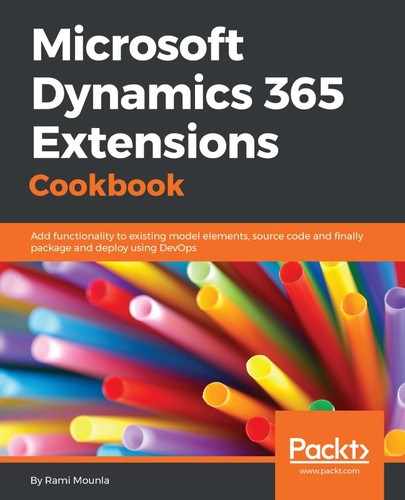To create an Access Team template, the entity in question needs to be enabled for Access Teams. By default, the Access Teams feature is not enabled. To enable it, navigate to your customization area: Settings | Solutions | Packt | Entities | Account. In the general details of the entity (in our case, Account), select Access Teams located under the Communication & Collaboration header as shown here:

In order to set up an Access Team template, you require a minimum set of privileges on the team entity (Create, Read, Assign, Assign To).
To manually add users to Access Teams, you need the shareprivileges on the record in question. This is similar to sharing records except that it is managed through the Access Team. If you add the users to the Access Team using AddMembersToTeamRequest, then you will need write privileges on the team entity.