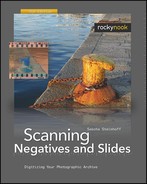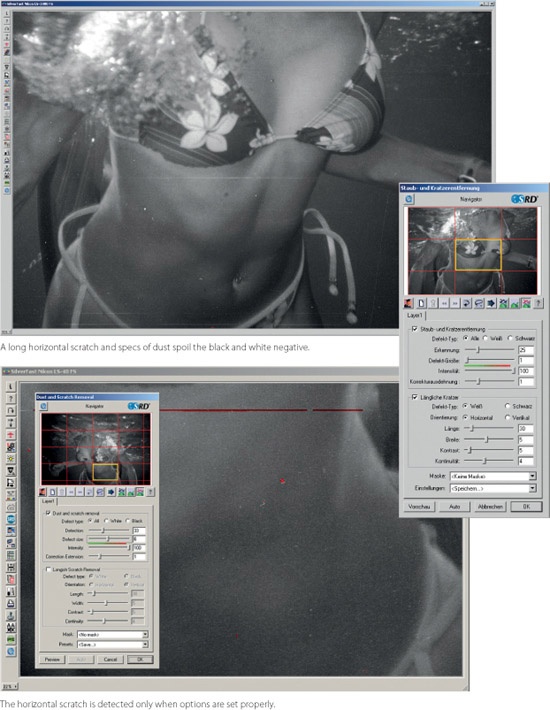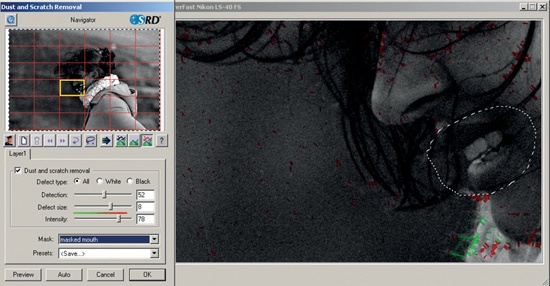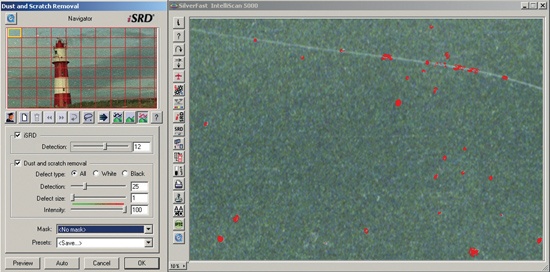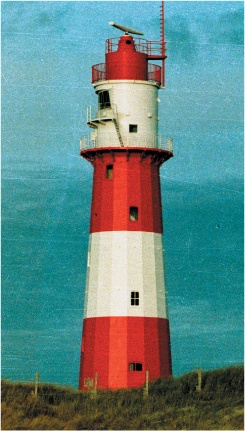Modern scanners can read the tiniest bit of information on an image. Unfortunately, they also record details we could do without: specks of dust, scratches, film grain, and the color flaws of faded slides and negatives. The first time I saw my slides on a monitor, I was shocked to find how many scratches there were. No matter how carefully you handle it, every piece of film has some minor or major damage. Powerful scratch removal functions in hardware and filters for smoothing film grain and restoring faded colors are standard nowadays. However, there are big differences in the way Nikon Scan, SilverFast, and VueScan handle these functions. In almost all other manufacturers’ scanning programs, image correction filters are poorly implemented.
Contents
| Dust and Scratch Removal in Software |
| Dust and Scratch Removal in Hardware |
| Restoring Faded Colors |
| Grain Equalization |
| Highlight and Shadow Recovery |
After scanning, there is always an opportunity to touch up dust and scratches later in Photoshop. Most image editors can handle these functions, and for Photoshop there are also convenient plug-ins. However, software cannot easily distinguish dust and scratches from other image details. Therefore, the process cannot be automated. In some cases, manual retouching makes sense; it gives full control over the extent of correction required to improve image quality. For large numbers of images, however, it is too time-consuming and therefore not practical. Scratch removal in software is used only when hardware-based methods fail.
Note
Scanner Light Sources and Scratches The scanner’s light source plays a major role in highlighting scratches in black and white negatives. The comparatively harsh LED light of Nikon scanners tends to emphasize the scratches. This effect is less pronounced in scanners with soft, diffuse light sources. Using the right scanner model can reduce the need for scratch removal.
The software program SilverFast Ai offers its own scratch removal with SRD. During the scan, it analyzes the entire image and automatically marks the scratches in red. This method is highly recommended for black and white film. For color film, SRD makes sense only for scanners without ICE, which are rarely recommended anyway.
SRD is clearly inferior to ICE in almost every regard. The tedious process of manually marking scratches can only partly be avoided with the automatic detection feature. The sliders Detection, Defect Size, and Intensity let you configure automatic detection. In the default setting, SRD will not detect the infamous horizontal “telephone wire” scratches on the film surface. For that problem, there is an expert mode with different settings that increase the detection rate of horizontal or vertical scratches quite a bit.
In my tests, I generally got the best results with the correction set stronger. Some detail gets lost during the process, but the annoying scratches are mostly gone. Overall, SRD simplifies scratch removal in some ways, but the detection rate could be improved. Even with automatic detection, there is still always much need for manual retouching. Due to this, SRD is only an alternative when ICE does not work, as is the case with most black and white negatives. If you are an experienced Photoshop user, it can be easier to correct dust and scratches manually than to use SRD in SilverFast.
LaserSoft Imaging has a scratch removal method that uses infrared for detection but still allows for a large degree of manual intervention. Quato has implemented this method in its IntelliScan 5000 (the images printed on the opposite page are from this scanner). While ICE and Infrared Clean offer little control, iSRD can be configured more flexibly. The familiar SRD still exists in parallel and even has a menu in the same window, but the two methods cannot be used simultaneously.
In actual use, this supposedly great masking method quickly shows its limitations. This is because it subdivides the preview image into many small segments. The program takes its time going from one segment to another, and many seconds can elapse before the image is ready to be processed. For proper masking, each segment must be inspected; it is quite easy to spend 10 minutes on checking just one image alone. Also, the sliders help improve the detection rate of iSRD a little bit, but in my test negative, there were still many scratches that even the highest setting in iSRD missed.
iSRD can be run in automatic mode as well as in the manual mode described above. Using automatic mode helps avoid having to set a lot of troublesome configurations; but overall, this new correction scheme cannot compete with ICE and Infrared Clean. The idea is good, but the execution – at least with the Quato 5000 scanner – is poor. According to SilverFast, this is a hardware based problem of this specific configuration, as the Quato scanner (manufactured by Plustek) is supposed to have an imprecise infrared channel. It should work better with a more sophisticated scanner like a Nikon Coolscan 5000, though.