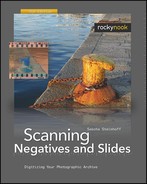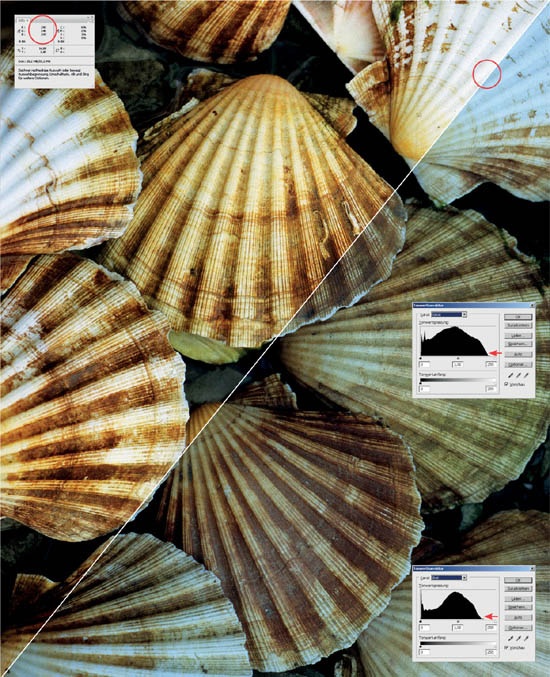- Scanning Negatives and Slides: Digitizing Your Photographic Archive, 2nd Edition
- Preface
- 1. Introduction
- Analog and Digital Workflows
- Alternatives to the Film Scanner
- Megapixel in Comparison: DSLR, Film Scanner, 35 mm Film
- It’s all about the lens
- Effective Scan Resolution is Crucial
- 6 MP Easily Beats 20 MP
- Digital Single Lens Reflex Cameras
- Flatbed Scanners with Transparency Adapters
- Scanning Prints
- Shooting a Projected Slide with a Digital Camera
- Duplicating Slides with DSLR and Slide Copy Attachment
- Film Processing with Photo CDs
- Kodak Picture CDs
- Fujicolor CD
- Comparison: Photo CDs vs. Manual Scans
- Professional Scanning Services
- 2. Performance Characteristics of Film Scanners
- Key Specifications of a Film Scanner
- Nominal Resolution
- 2000 dpi is Sufficient in Most Cases
- Interpolation is Worthless
- PPI, SPI, and DPI: Units of Resolution
- Resolution Swindle Eats Your Storage
- USAF-1951 Test Target: Determining the Actual Resolution
- Color Depth of Scanner
- Color Depth in Image Processing: 8-Bit or 16-Bit?
- Density Range
- Low vs. High Density: Spot the Difference
- Multi Exposure: Enhance Density by Software
- Scanning Speed
- Implemented Image Corrections
- Supported Film Formats and Bulk Scanning
- The Expensive Nikon Way
- Scanner Light Sources
- It’s All in the Lens
- Scanhancer
- Interfaces: Connection Between Scanner and Computer
- Life After the Purchase
- Wish List for Future Film Scanners
- Key Specifications of a Film Scanner
- 3. Scanning Film
- 4. File Formats
- Digital Negatives
- Color Depth in Image File Formats
- Important Image File Formats in the World of Scanning
- JPEG – A compact format...
- ... but you lose picture information!
- JPEG 2000 – Lossless Compression
- TIFF – Lossless Compression
- CMYK-TIFF
- BMP (Windows) and PICT (Macintosh)
- RAW: Proprietary Image File Formats
- The Ugly Side of Proprietary Standards
- NEF – RAW Files by Nikon
- VueScan RAW Files
- SilverFast RAW Files
- RAW Files in Detail: Nikon’s NEF Format
- NEF I: Original NEF
- NEF II: NEF Compressed
- NEF III: Scanned NEF
- NEF IV: Converted NEF
- Scanned NEF and Grayscale
- The Right Image Size and Resolution
- 5. Color Management in Theory and Practice
- 6. Scanning Methods
- 7. Scanning Correction Filters in Detail
- 8. Configuring the Scanning Software
- 9. Nikon Scan
- 10. VueScan
- 11. SilverFast
- 12. Scan Workflows
- 13. Nikon Capture NX 2
- RAW Data Processing Using Capture NX 2
- The User Interface
- Important Features
- The Crop Tool
- D-Lighting: Successor to Digital DEE
- Lost Highlights and Shadows
- Correcting Slanted Horizons
- Before and After
- Selection Tools and Other Similar Functions
- Wedding Photos in RAW format
- Control Points
- The Auto Retouch Brush
- Limited Brush Configuration
- No Downward Compatibility
- Correcting Red-eye Effects in NEF Files
- Color Boost
- Photo Effects
- U Point Technology
- Grain, Noise, and Unsharp Masking
- 14. Correcting with Photoshop and Photoshop Plug-ins
- 15. Backup
- Glossary
- A. Resources
- B. DVD
- C. Scanning Correction Filters in Scan Programs and Photoshop
- Index
Images that have the pure color tones black, white, or neutral gray are easy to correct. In each case, simply click the corresponding eyedropper for color correction. The real world is different, however, since you rarely shoot color charts in a laboratory. Therefore, you really need to consider applying Photoshop’s color correction tools. To name them all would go beyond the scope of this chapter. In the appendix, there is a list of recommended Photoshop guidebooks that describe these techniques in detail.
Before a color cast can be corrected, it first must be identified. The Info tab (second tab in the Navigation toolbox) can be immensely helpful. In the photo, the cursor is on a white mussel. According to the RGB principle, the three color channels should have roughly identical values for pure white. This is not the case with the picture of the mussels; it obviously has a color cast.
In most cases, you can improve a color cast by simply adjusting the levels of each individual color channel. This makes the entire image more contrasty and eliminates the color cast for the most part. Unfortunately, the adjustment will not work for all subjects.
-
No Comment