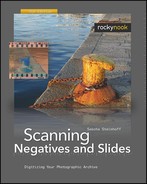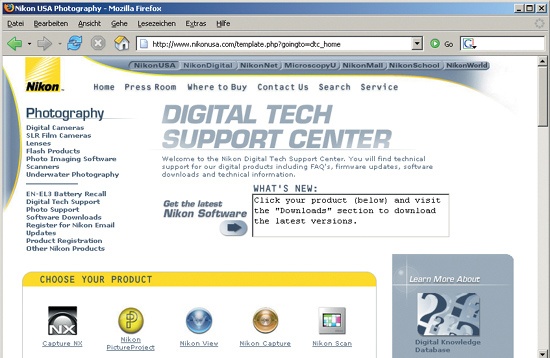Film scanners and their related software are complex. Just as you would not expect to learn how to use an SLR camera in one evening, you should allow sufficient time to get the hang of your scanner and its software. If you unpack your scanner and try to start off without basic knowledge, you will yield only moderate results. At least one weekend should be dedicated to the first steps. This time is needed to become familiar with the scanner and the software. Once you have familiarized yourself and figured out a workflow, scanning will be a breeze. If you change to another scanning program, you will have to learn the system over again. If you can’t or don’t want to invest that kind of time, you should consider giving your slides to a scanning service instead.
There is no simple answer to the question of what PC will enable you to work comfortably with a film scanner. Apart from the scanner model, the answer depends on the scanning software and its activated options. For example, enabling ICE will roughly double the scan time. The manual for Nikon Scan version 4.0.0 specifies a 300 MHz Pentium with 512 MB RAM as a minimum requirement. So, I figured I was pretty well equipped for my first attempts at scanning with a 1.6 GHz AMD Athlon, 768 MB RAM, and a 120 GB hard disk.
Now I know that my system at that time was rather underpowered for a film scanner. The processor usage during scanning is maxed out almost continuously at 100 percent. The computer runs constantly at its limit, which greatly prolongs the scan times. Also, the hard disk fills up quickly when image files are upwards of 110 MB each. For scanning large numbers of images at a reasonable speed, you’ll need a computer with at least the following configuration:
3 GHz CPU (multi-core recommended)
1024 MB RAM
Fast, large hard disk
USB 2.0 or FireWire interface
The above is just a rough guideline, since the resources needed for a scan depend on many different factors. Even with a fast computer, the scan ties up almost all resources. Thanks to multi-tasking, it is possible to do some other work in parallel, but only very slowly. If you suspect that the processor is fully occupied during scanning, you can check the Windows Task Manager. The CPU usage is shown under the Performance tab in a graph. Anyway, since multi-core processors have entered the desktop market the situation has improved greatly. Even if your scanning program occupies all the resources of one CPU core, parallel tasks can be handled by another CPU core. Apart from a powerful, high-quality computer, it is also worthwhile to invest in a high-quality monitor. Both CRTs and high-end LCD monitors are suitable for image processing. Since the monitor is the main user interface, you should not skimp here. Good image processing is not possible on a bad monitor.
Note
The current crop of multi-core processors (Core2Duo, Quadcore, etc.) are predestined for use with scanning applications, as they make it possible to continue using your computer normally while running scans in the background. Even the most powerful multi-tasking single-core processors cannot run background processes reliably.
The first time you use a film scanner, you may wonder what on earth it is doing with the film. The buzzing and screeching noises coming from the scanner do not bode well. Only when the scanner spits out the unharmed original will you realize that this is actually the normal sound of operation! As far as I know, there is no film scanner on the market with a pleasantly low operating noise level.
Scanners are complicated machines, so occasionally hardware or software can malfunction. This applies to systems from all manufacturers equally. For that eventuality, good customer support is essential. You should consider only those manufacturers who continually maintain their products and issue bulletins about bugs and incompatibilities. For repairs, you will have to rely on qualified service centers.
Before buying, check for the following on the Internet:
Is there a support hotline? Can it actually be reached?
Is there an FAQ listing where you can find help?
Is there an updated, fully-searchable knowledgebase?
Does the website offer updated drivers, software, and firmware updates for download?
Is there a service center or a manufacturer-certified repair shop in the United States?
You can Google the Internet for a scanner model and related key words to find user reports. They are often very subjective, but you can easily find out whether a specific model has many problems. Customer support is costly for manufacturers, and only rarely can the costs be passed on to the consumer. Therefore, many companies provide only very limited support or a toll number for telephone support. The manufacturers try to filter out the majority of the inquiries with FAQs and a knowledge base. This is an acceptable solution if they are user-friendly and well maintained.
Film scanners are controlled by firmware. This is software that handles the basic functions inside the scanner. The user cannot see the firmware, but rather interacts with the scanner via other applications, such as the scanner software. The scan program can only work optimally if the firmware is up-to-date. Every now and then, there are updates for the firmware to correct known problems. It is recommended to check the manufacturer’s website regularly for such firmware updates and to install them. With Nikon Scan, the scanner’s actual firmware version is displayed in the title bar of the scan window.
Most scanners are shipped with a scan program. The difference in program quality among scanners is quite considerable. Although the scan program from Nikon has a very good reputation, there are good reasons for using third-party software such as VueScan or SilverFast instead.
Standard products such as SilverFast and VueScan support almost all popular scanners, but surprises are possible since they do not adapt equally well to all scanner models. There actually is a difference as to whether SilverFast/VueScan is used with scanner model A or B. One look at the compatibility list will clarify whether your scanner is supported at all, but it will not tell you how well the program was implemented. Before you buy one of these programs, you should ask for a demonstration with a few sample scans.
Not even the manufacturer’s own software may support all of its scanners. For example, Nikon Scan may not support all Nikon scanners. Apart from the current generation, it runs on only one previous generation. Older models require older software. Apart from Nikon, I have tested almost all current 35mm film scanners and a few flatbed scanners in researching this book. Be they HP, Epson, Microtek, Canon, Plustek, Reflecta, or Braun, they should do the customer a favor and include a current copy of either SilverFast or VueScan. In all cases, the software normally included is barely adequate.