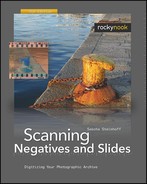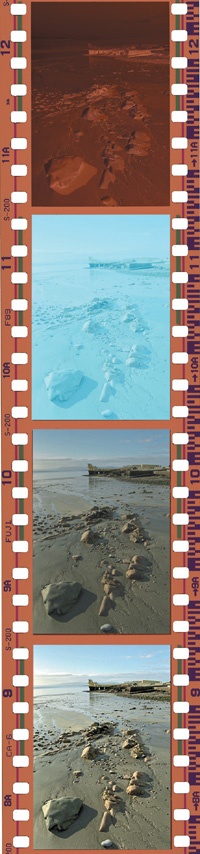Set ICE to Normal and the color depth to the maximum supported (12-, 14-, or 16-bit). Activate ROC and GEM only if needed. In conjunction with ICE, the suppression of hard edges with GEM is already evident at level 1. Do not use DEE.
Under Preferences and Automatic Actions, simply inserting the slide triggers the preview.
Position and adjust the crop, if needed. Set black and white points. Alternatively, use the sliders for Curves. For warped originals, manually set the focus point on a key detail in the image. Set Analog Gain only for severe underexposure or overexposure.
Save the scan as NEF or TIFF. Even with black and white negatives do not use the option Grayscale-NEF to avoid compatibility problems in post procesing.
Finalize cropping, set gray point, and rotate images. Optimize brightness and contrast with Curves. Eliminate color casts with the gray eyedropper. Balance shadows and highlights with either D-Lighting or Shadow/Highlight.
Set ICE to Normal and the color depth to the maximum supported (12, 14, or 16-bit). Activate ROC and GEM only if needed. In conjunction with ICE, the suppression of hard edges with GEM is already evident at level 1. Do not use DEE.
Automatically start the index scan with Automatic Actions under Preferences. Manually correct the Filmstrip Offset, if needed. Preselect images and manually start the preview for only the chosen images.
Mark previews on the index and assign settings. Set the suitable crop for each image by hand. Set black and white points. For warped originals, manually set the focus point on a key detail in the image. Set Analog Gain only for severe underexposure or overexposure.
Save the scan as NEF or TIFF. Even with black and white negatives, do not use the option Grayscale-NEF to avoid compatibility problems in post-procesing.
Finalize cropping, set gray point, and rotate images. Optimize brightness and contrast with Curves. Eliminate color casts with the gray eyedropper. Balance shadows and highlights with either D-Lighting or Shadow/Highlight.
Don’t Assign Settings for the Batch Scan before Preview!
Only when settings are assigned to the individual images after the preview can they be completely implemented for the scan afterwards. If the settings are already assigned to the thumbnails, the images will reset to the default after the preview. According to the manual, this strange behavior is not a bug, but rather a feature of Nikon Scan.