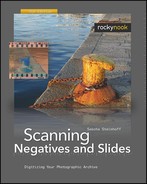The General tab in Options allows you to overwrite SilverFast’s default setting. This only works, however, if a custom setting has already been defined under Frames ▸ Settings ▸ Save. This is particularly useful if the majority of scans use the same basic setting.
In order to scan filmstrips at full format, there is an option in Silver-Fast for Frame Inset. With that option, the exposure metering ignores a certain percentage of the edge of the selected scan area. Unfortunately, there is no preview for this function, and one can only guess the size of the actual area used for metering. With Frame Inset, the black borders included in the scan will not affect the exposure. VueScan offers a similar feature. In Nikon Scan, where this function would also be very helpful, there is no comparable feature.
The full version of SilverFast Ai includes an IT8 calibration target. Silver-Fast makes it very easy to calibrate the scanner properly. In the prescan window, there is an icon for IT8 Calibration, which lets you generate a scanner profile with a few mouse clicks and apply the profile under Options. The result can then be checked in the prescan window. The IT8 Calibration icon is active only if a scanner profile has been assigned. Unlike in VueScan, calibration is fully automatic in newer versions of SilverFast. SilverFast automatically selects the correct reference file for your IT-8 target and orients the target automatically, too.
Note
Aging targets Calibration targets should be stored in a lightproof environment, but they are subject to deterioration with age even if stored carefully. If you need to replace your targets, you can either go to the SilverFast web shop or visit www.coloraid.de.
In SilverFast, the analog gain is hidden in Options under the tab Special and is accessed under the term Lamp Brightness. In Nikon Scan and VueScan, the best setting must be found by trial and error. This can be tedious since each new setting requires a new preview scan. SilverFast has a better solution in the form of a real-time histogram for the estimated effect on the image. This is a unique feature which is quite handy in daily use. For some unknown reason, this Lamp Brightness feature is placed under Options, where it globally affects all scans. This makes little sense. A classic use for the analog gain control is for correcting the occasional underexposed or overexposed image; it would be better, then, to place this control at the frame level where it can be applied to each scan individually.
If you use the preview image mainly for setting the crop and the black/white points, then you do not need a high-resolution color preview. Instead, you can use the switches Prescan Draft and Prescan Monochrome, and reduce the time for scanning the preview image. Avoid activating Scan Draft in all circumstances. This feature severely reduces the quality of the full scan, which is something you should not accept when scanning your slides for archiving purposes.