The Histogram Gives You Feedback
Once you have applied an adjustment to your image, you can see an updated histogram by choosing Image > Adjustments > Levels again. You should notice that after adjusting the upper-right and upper-left sliders, the histogram will stretch all the way across the area available. It's just like stretching out a Slinky…you remember, “It walks down stairs, alone or in pairs” (Figure 5.19). As you pull on the ends of the Slinky, the loops stretch out and start to create gaps. The same thing happens to a histogram—because Photoshop can't add more bars to the histogram, it can only spread out the ones that were already there. And remember, gaps in the histogram mean that certain shades of gray are missing from the image. So the more you adjust an image using Levels, the more you increase the possibility that you'll lose some of the smooth transitions between bright and dark areas (Figure 5.20).
Figure 5.19. A Slinky.
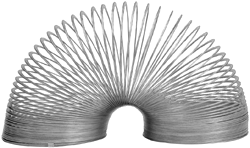
Figure 5.20. After adjusting the top two sliders, your image should use the full range of shades available.
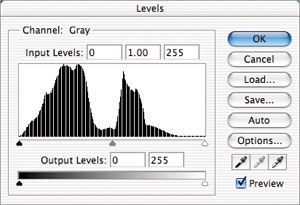
If you see large spikes on either end of the histogram (Figure 5.21), it's an indication that you've lost detail. That's because you forced quite a bit of space to white or black using Levels. But you'd know you did that, because you were using the hidden feature, right? Or maybe you couldn't control yourself, and were using that Brightness/Contrast dialog box, where you can't tell if you damage the image! You might also get spikes on the ends of the histogram if you scan an image with too high of a contrast setting, a brightness setting that is way too high or low, or if your scanner wasn't capable of capturing enough shadow detail (see information about D-max in the earlier Note).
Figure 5.21. Spikes on the end of a histogram usually indicate lost detail.

 | If you'd like to see a histogram that continuously changes to reflect any modifications you make to your image, then choose Window > Histogram. I'll tell you all about the Histogram palette in the next chapter of this book. If you find evenly spaced spikes in the histogram of an unadjusted image, it usually indicates a noisy scan (Figure 5.22). Figure 5.22. Noise.
|

