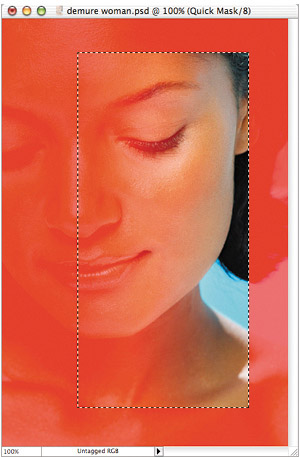Selections in Quick Mask Mode
You can even use a selection to isolate a particular area of the Quick Mask (Figure 2.107). A selection in Quick Mask mode can help you create a selection that is only feathered on one side. To accomplish this, turn on Quick Mask mode, type D to reset the foreground color, and then type Option-Delete (Mac) or Alt-Backspace (Windows) to fill the Quick Mask. Next, choose the Marquee tool and select an area. Now use the Gradient tool set to Black, White (the third choice from the left in the gradient presets drop-down menu) and create a gradient within the selected area. Once you're done, switch off Quick Mask mode. Now, to see exactly how this selection will affect the image, choose Image > Adjustments > Levels and attempt to lighten that area by dragging the lower-left slider.
Figure 2.107. Using a selection in Quick Mask mode to restrict which areas can be edited. (Original image ©2005 Stockbye, www.stockbyte.com)