Lasso Tool
The Lasso tool is the most versatile of the basic selection tools. By holding down the mouse button, you can use the Lasso to trace around the edge of an irregularly shaped object (Figure 2.27). When you release the button, the area will be selected. Be sure to create a closed shape by finishing the selection exactly where you started it; otherwise, Photoshop will complete the selection for you by adding a straight line between the beginning and end of the selection.
Figure 2.27. The Lasso tool in action. (©2005 Stockbyte, www.stockbyte.com)
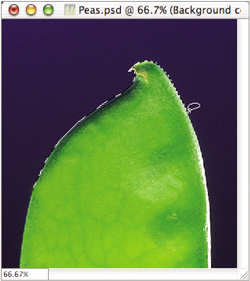
Sometimes you'll need to add a few straight segments in the middle of a freeform shape. You can do this by holding down Option (Mac) or Alt (Windows) and then releasing the mouse button (but not the Option or Alt key). Now, each time you click your mouse, Photoshop will connect the clicks with straight lines (Figure 2.28). To go back to creating a freeform shape, just start dragging and then release the Option key (Mac) or Alt key (Windows).
Figure 2.28. Using the Option or Alt key while clicking to create straight-line segments. (©2005 Stockbyte, www.stockbyte.com)

 | You can zoom in on your document to get a more precise view by typing Command-+ (Mac) or Ctrl-+ (Windows). You don't even have to let go of the mouse button—just press this key combination as you're dragging. I suggest you zoom in on your image to make sure you're creating an accurate selection. If you can't see the entire image, you can hold the spacebar to access the Hand tool. You can do this without ever releasing the mouse button, which means you can alternate between scrolling and selecting until you've got the whole object. |
