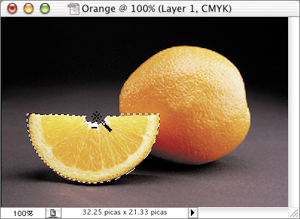Removing Part of a Selection
To remove areas from an existing selection, either click on the third icon on the far left of the options bar (it looks like one little box stacked on top of another) or hold down Option (Mac) or Alt (Windows) when you begin making the selection. If, for example, you want to create a half circle, you could start with an Elliptical Marquee tool selection and then switch over to the Rectangular Marquee tool and drag while holding down Option (Mac) or Alt (Windows) to remove half of the circle (Figures 2.45 to 2.47).
Figure 2.45. The original selection. (©2005 PhotoDisc)

Figure 2.46. Subtracting a second selection.

Figure 2.47. The end result.

Clicking while holding down the Option (Mac) or Alt (Windows) key is particularly helpful when you're using the Magic Wand tool to remove areas of a selection (Figures 2.48 and 2.49). With each click of the Magic Wand tool, you can use a different Tolerance setting.
Figure 2.48. The original selection.

Figure 2.49. Option-clicking (Mac) or Alt-clicking (Windows) with the Magic Wand tool.