Avoiding Posterization
If you notice the histogram developing gaps that sort of look like a comb (Figure 6.82), then you'll want to keep an eye on the brightness levels that are directly below that area of the histogram. Gaps in a histogram indicate that certain brightness levels are nowhere to be found in your image, which can indicate posterization (stair-stepped transitions where there would usually be a smooth transition—as in Figure 6.83). That usually happens when you make part of a curve rather steep. As long as the gaps are small (two to three pixels wide), then it's not likely that you'll notice it in your image. If they start getting a lot wider than that, you might want to inspect your image and think about making your curve less steep.
Figure 6.82. This comb-like histogram indicates possible posterization.
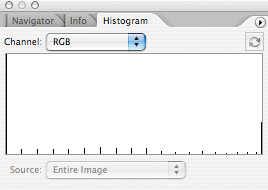
Figure 6.83. This stair-stepped area used to be smooth before a steep curve was applied to the image.
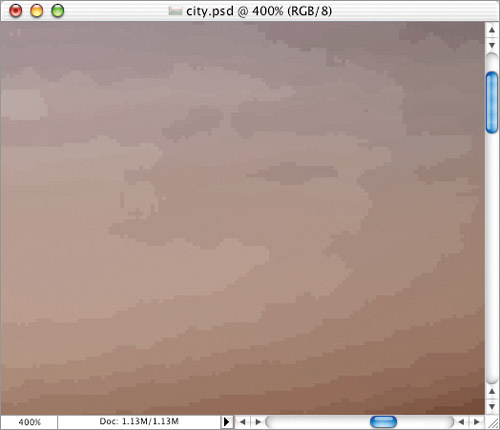
If you really want to see what I mean, then try this: Create a new grayscale document, click and drag across it with the Gradient tool, and then look at the Histogram palette. Then, choose Image > Adjustments > Posterize and experiment with different settings while you watch the histogram—the gaps don't have to be all that wide before you notice it (Figure 6.84).
Figure 6.84. Posterize a grayscale image to get a sense of how wide the gaps have to be to see the posterization in your image.
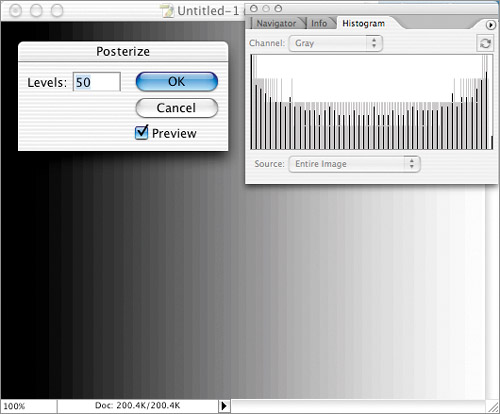
You can minimize posterization by working with 16-bit images. Unlike standard 8-bit images that are made from 256 shades of gray (or 256 shades each of red, green, and blue), 16-bit images contain up to 32,767 shades of gray. You can obtain 16-bit images from RAW format digital camera files when opening them in the Camera Raw dialog box (see Chapter 9, “Using Camera Raw,” for more details), or from some newer flatbed or film scanners. You can tell if you're working with a 16-bit file by looking at the title bar for the image. After the filename, you should see something like (RGB/16). That would indicate that you have a 16-bit RGB-mode image.
 | If you notice slight posterization in your image, then you might want to apply a little bit of noise to it (Filter > Noise > Add Noise, Amount: 3, Gaussian), which should make it less noticeable. If that doesn't do the trick, go back to the Grayscale chapter (Chapter 5, “Optimizing Grayscale Images”) and check out the manual method for eliminating posterization. |
The Histogram palette is usually analyzing an 8-bit cached image, just to make sure it updates quickly. A cached image is a smaller version of your image that has 8 bits of information. If you notice the comb look when adjusting a 16-bit image (Figure 6.85), then look for the warning triangle near the upper right of the histogram. That indicates that the histogram is being created from a lower resolution 8-bit image. Clicking the triangle will cause the histogram to be redrawn directly from the high resolution 16-bit file, which should eliminate the comb look and therefore indicate that your image isn't really posterized (Figure 6.86).
Figure 6.85. This histogram is indicating that the image might be posterized.

Figure 6.86. The uncached histogram is a more accurate view of your image.

