Reclaiming Detail with the History Brush
You might find that after applying one of the noise reduction filters, the important detail in your image, such as eyes or freckles, has been lost. When that's the case, you can use the History brush right after a noise reduction filter to paint back the desired detail, effectively removing the effect of the filter from the areas you paint across. If the History brush presents you with a “no” symbol (circle with a diagonal line across it), then it means that you've either changed the dimensions of your image or changed the color mode of your image since you've opened it. When that's the case, choose Window > History and click just to the left of the History State that is directly above the one that lists the noise reduction filter you just applied (Figure 12.29). Once you've done that, the History brush should work on your image. Just paint across the areas that have lost important detail, and you should see them come back.
Figure 12.29. Click just to the left of the History State that is directly above the one that lists a noise reduction filter.
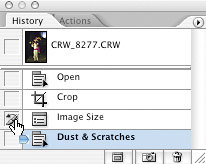
Now that we've figured out how to rid our images of unwanted noise and film grain, let's look at how sharpening is able to exaggerate detail, and then we'll explore the exact steps needed to sharpen any image.
