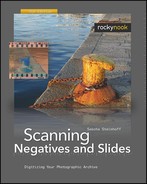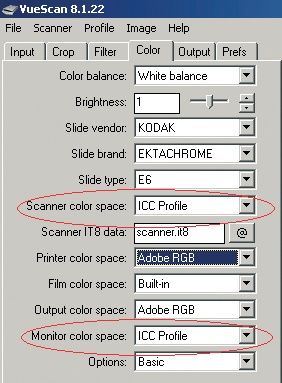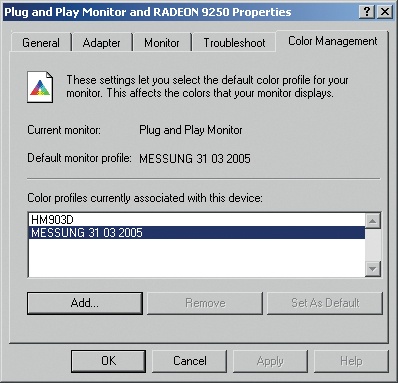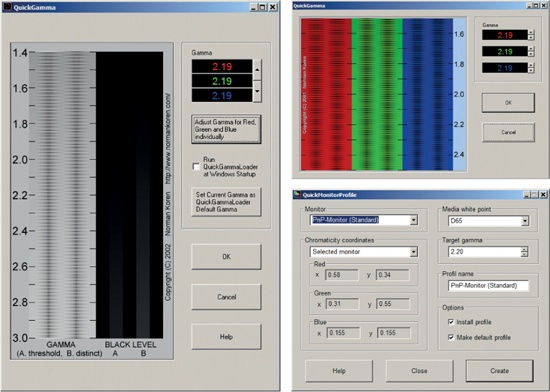The International Color Consortium (ICC) has worked on the problem of how to transform images between different color spaces with the least possible quality loss. The result is a standard based on so-called ICC profiles. As already mentioned, these profiles control the transformations between color spaces. There are three different types of profiles:
Input profiles
Output profiles
Display profiles
Input profiles transform the scanned color information – which at this point still depends on the scanner – into a device-independent color space. The transformation does not require ICC profiles; these are optional. ICC profiles are used to compensate for device-specific deviations. The measured deviations from standard values can be ironed out with their help. Devices are calibrated to standard values. With calibration, one can ensure that a particular color value will be recognized by the device as such.
The terms “calibration” and “profiling” always come up in discussions about color management. Often they are used synonymously, although they are actually two different processes. For scanning, calibration means simply measuring the deviations against a certain standard. Usually an IT8 calibration target is used to accomplish that.
Knowing that the scanner has some color deviations does not do much good by itself, but the data obtained by the calibration process can be used to profile the device. With a device profile, any deviations between measured values and standard values can be corrected. For scanners, ICC profiles are used. Since in common usage the terms “calibration” and “profiling” are not clearly separated, I will use them interchangeably in this book.
Note
The International Color Consortium (ICC) can be found at www.color.org. The specifications of all standards published by the ICC can be downloaded from the website.
Input profiles are used for input devices, such as scanners. A scanner input profile enables color values extracted from the scanner to be translated to device-independent CIE Lab color values. The scanner is usually delivered with some color shifts due to normal production tolerances. Generally, it is not possible to scan the film with a high level of color accuracy. The scanner will recognize red as red, but it is rather unlikely that a precisely defined standard value will be recognized as exactly that value. In practice, small errors are unavoidable.
To get exact readings of the deviations, one can scan a so-called IT8 target, which is a tightly controlled color chart on either transparent or reflective stock. The image data from the scan can then be compared to the reference file supplied with the target. Most likely there will be some deviations, and these will be captured in the ICC profile. If a scanning program that supports ICC profiles is used, these deviations will be automatically corrected. True-color scanning requires individual profiling of the scanner.
Output profiles for the output device are the counterparts of input profiles for the scanner. Output profiles enable colors from a device-independent color space to be translated to the color space of an output device, such as a particular printer.
Apart from the printer itself, the key factors for the color characteristic of a print are the ink and paper consumables used as well as the settings in the printer driver for print resolution and other parameters. An ICC profile for a printer is valid for only that specific combination of parameters. For profiling, a reference file is printed – a printer target – and the printed colors are measured with a spectrophotometer. The ICC printer profile is calculated from the differences between the nominal values of the file and the measured values from the print.
This profile adjusts the differences encountered when an image file from the device-independent color space is converted to the device-specific color space. Without an ICC printer profile, accurate colors cannot be printed.
During editing, the monitor is the output device. To be displayed on the monitor, the color information of the image file has to be translated to the device-specific color space. The monitor gives important feedback to the user during editing and can even act as an input device when coupled with a touch screen. The image can be checked and modified, and then the result saved. After editing, the device-dependent color space has to be transformed back into a device-independent color space. For this reason, display profiles are also called internal profiles.
Microsoft and Apple have each integrated a color management module into their operating systems. Microsoft calls it ICM; Apple calls it ColorSync. The role of this module is to link the device profiles. Integrating the module into the operating system allows for speedier processing of processor-intensive conversions.
Applications can also use their own color management module. The Adobe Color Engine (ACE) is one example of a module tailored specifically to Adobe applications. Other applications normally use the resident operating system’s module.
Many manufacturers supply ICC profiles for download or include them on the CD packaged with the device. So, do you actually have to create your own ICC profile? After all, it takes time and money to do so. The advantage of using the manufacturer’s ICC profile is obvious: you simply download and install it. However, the quality of these profiles varies quite a bit.
Devices change their color characteristics as they get older. For that reason, you should refresh your self-made profiles regularly. Apart from aging, there are also manufacturing tolerances that the manufacturer’s profiles cannot cover. A manufacturer’s ICC profile is better than no profile at all, but you will only get optimum color accuracy with an individually-generated profile, which must be regularly updated.